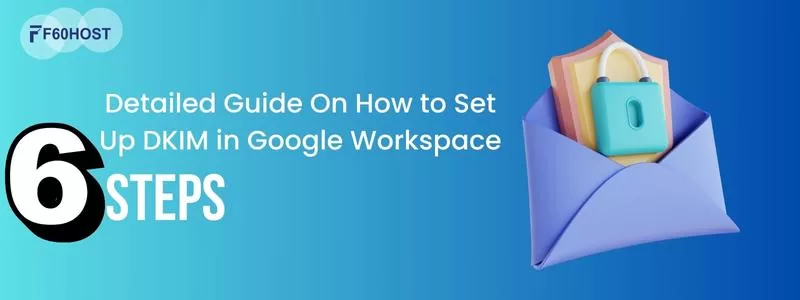How to Duplicate a Page in WordPress: Step-by-Step Guide
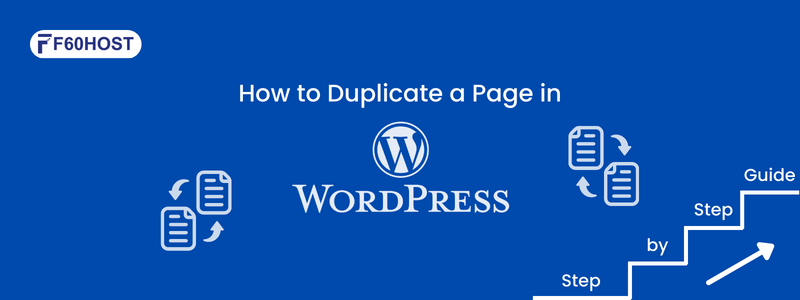
When it comes to managing a WordPress website, duplicating pages can be a game-changer for website owners and developers.
This simple yet powerful feature offers several benefits that can save time, streamline workflows, and enhance the overall user experience. Let’s take a closer look at why duplicating pages in WordPress is so important.
Understanding the Importance of Duplicating Pages
Imagine this: You’re working on a project, and suddenly you realize you need another page just like the one you already have. No worries! With the “Duplicate a Page” function, you can make it happen without breaking a sweat. It’s like having a magical copy machine at your fingertips!
Duplicating pages in WordPress opens up a world of possibilities for website owners and developers. It’s a nifty feature that can be incredibly useful in various scenarios. Let’s explore some common situations where duplicating pages proves to be a valuable tool.
Creating Multiple Landing Pages:
Landing pages are essential for driving conversions and capturing leads. By duplicating a well-designed and high-converting landing page, you can create multiple versions tailored to different marketing campaigns or target audiences. This flexibility allows you to experiment with different messaging, visuals, or calls to action, helping you optimize your conversion rates and achieve your marketing goals.
Testing Variations and Enhancements:
When it comes to web design and content, testing is crucial. Duplicating pages enables you to test different variations and enhancements without affecting your original content.
For instance, you can duplicate a product page and experiment with alternative headlines, layouts, or pricing strategies. By analyzing the performance of each variation, you can make data-driven decisions to improve user engagement and ultimately boost your conversions.
Feeling indecisive? Duplicate a Page is here to rescue you! Experiment with different versions, test various layouts and find the one that speaks to your heart. It’s like having a playground for your creativity.
Preserving a Template or Layout:
Imagine spending hours crafting the perfect page template or layout that aligns with your brand identity. Duplicating pages allows you to preserve these templates or layouts for future use. Whether it’s a custom homepage design, a blog post format, or an About Us page structure, you can duplicate the existing page, saving time and effort when creating new content while ensuring consistency across your website.
Customizing Pre-Built Designs:
Many WordPress themes come with pre-built page templates or demo content. Duplicating these pages gives you a starting point to customize and adapt them to your specific needs. You can duplicate a pre-built design and modify the elements, such as text, images, and colours, to match your branding and vision. This way, you can quickly create a unique website while leveraging the professionally designed elements provided by the theme.
Creating Personalized User Experiences:
Personalization is key to engaging your audience and making them feel valued. Duplicating pages allow you to create personalized experiences for different user segments.
For example, you can duplicate a page and tailor it specifically for new visitors, returning customers, or subscribers. By delivering relevant content and targeted messaging, you can enhance user satisfaction and drive deeper connections with your audience.
Need to experiment with different versions of a page to see what works best? Duplicate a Page is your best friend in such situations! You can create multiple copies, play around with different content, and analyze which version resonates most with your audience.
Choosing the Right WordPress Plugin
Are you in love with the layout of a particular page and want to use it as a template for future designs? Look no further! Duplicate a Page allows you to preserve the structure and design elements, making it super convenient to create new pages with a consistent look and feel.
When it comes to duplicating pages in WordPress, there are several popular plugins that can make the process a breeze. These plugins offer handy features and functionalities that allow you to duplicate a page with ease. Let’s explore a couple of well-known plugins that enable page duplication in WordPress.
Duplicate Page:
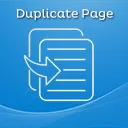
One of the most widely used plugins for duplicating pages is appropriately named Duplicate Page. It offers a simple and intuitive interface, making it easy for both beginners and experienced users to duplicate a page effortlessly. With Duplicate Page, you can duplicate a page or post with just a few clicks. The plugin also provides options to copy page attributes, such as the parent page, template, and featured image. It’s a reliable and efficient tool for quickly creating duplicates of your WordPress pages.
Yoast Duplicate Post:
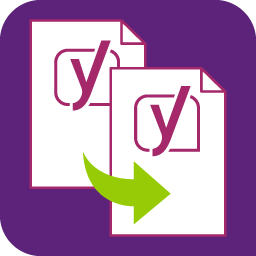
Yoast Duplicate Post is another popular plugin that enables page duplication in WordPress. This versatile plugin not only allows you to duplicate a page but also extends its functionality to custom post types and taxonomies. With Yoast Duplicate Post, you can clone pages or posts while retaining the original content, metadata, and settings. It also offers advanced options to choose what elements to copy, such as SEO data, custom fields, or featured images. This plugin is highly regarded for its flexibility and user-friendly interface.
Duplicator:
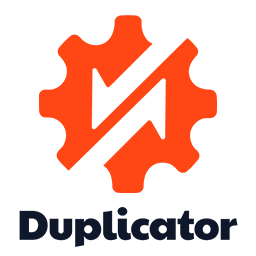
While primarily known as a plugin for website migration and backups, Duplicator also offers page duplication functionality. This plugin is handy when you need to duplicate an entire website or a specific set of pages. Duplicator allows you to create a package that includes all the necessary files and the database, making it easy to duplicate and migrate your site to a new location. While it may have more advanced features beyond page duplication, Duplicator remains a reliable option for duplicating pages effectively.
These are just a few examples of popular plugins that enable page duplication in WordPress. Each plugin offers unique features and benefits, so it’s essential to explore and choose the one that best suits your specific needs. Whether you opt for Duplicate Page, Yoast Duplicate Post, or Duplicator, you’ll find that these plugins simplify the task of duplicating pages, saving you time and effort in managing your WordPress website.
Duplicating a Page Using A Plugin
Hey there! Did you know you can easily duplicate a page with just a few clicks? It’s a fantastic feature that allows you to make a copy of any page effortlessly.
Duplicating a page in WordPress is a straightforward process when you have the right plugin at your disposal. Here, we’ll walk you through the general steps involved in duplicating a page using any plugin of your choice.
Step 1: Install and Activate the Plugin:
First, you need to install and activate the plugin that enables page duplication. You can find and install plugins directly from the WordPress plugin repository or upload them manually if you have the plugin file. Once activated, the plugin should appear in your WordPress dashboard.
Step 2: Locate the Page to Duplicate:
Navigate to the page you want to duplicate in your WordPress dashboard. This can be done by clicking on “Pages” in the left-hand menu and finding the specific page from the list.
Step 3: Access the Duplicating Functionality:
Depending on the plugin you’re using, you’ll typically find a “Duplicate” or similar option when viewing the page you want to duplicate. This option is usually located either in the toolbar above the page or within the page settings section.
Step 4: Click on the “Duplicate” Option:
Click on the “Duplicate” option provided by the plugin. This action will initiate the duplication process.
Step 5: Customize the Duplicate Page (if needed):
In some cases, the plugin may give you the option to customize certain aspects of the duplicate page. This can include changing the page title, URL, or other settings specific to the plugin. Adjust these settings according to your requirements.
Step 6: Save the Duplicate Page:
After customizing the duplicate page (if necessary), save it by clicking on the “Save” or “Publish” button, depending on the plugin and your editing environment. This will create a new duplicate page in your WordPress site.
Step 7: Edit the Duplicate Page:
Once the duplicate page is created, you can proceed to edit its content, layout, and any other elements you wish to modify. Use the WordPress editor or your preferred page builder to make the necessary changes. This step allows you to tailor the duplicate page to your specific needs.
Step 8: Publish the Duplicate Page:
When you’re satisfied with the changes made to the duplicate page, you can publish it to make it live on your website. Set the appropriate visibility options (public, private, or password-protected) as needed. You can preview the page before publishing to ensure everything looks as intended.
That’s it! By following these steps, you can easily duplicate a page using any plugin that offers page duplication functionality. Remember to explore the specific features and options provided by the plugin you choose, as they may offer additional customization or advanced settings for a more tailored duplication experience.
Managing and Organizing Duplicate Pages
Utilize Categories: Assign relevant categories to your duplicate pages. Categories provide a hierarchical structure to classify and group similar pages together. Create categories that align with the content or purpose of the duplicate pages, making it easier to locate and manage them.
Implement Tags: Tags are another useful tool for organizing duplicate pages. Unlike categories, tags are non-hierarchical and allow for more specific and descriptive labelling. Assign relevant tags to your duplicate pages based on keywords, topics, or specific attributes. This enables you to quickly filter and find related pages when needed.
Create Custom Taxonomies: Consider creating custom taxonomies to further organize your duplicate pages. Custom taxonomies allow you to create additional classification systems beyond categories and tags. For example, you could create a custom taxonomy called “Campaigns” to group duplicate pages related to specific marketing campaigns. This provides a more tailored and targeted organization system for your pages.
Regularly Review And Update Duplicated Pages
Regularly reviewing and updating duplicate pages is crucial for maintaining a streamlined and efficient website. It ensures that your content remains relevant, your design stays consistent, and your user experience remains seamless. Don’t overlook the power of keeping your duplicate pages up to date—it’s the key to a successful and engaging online presence.
In a nutshell, the “Duplicate a Page” feature is a lifesaver for all your page replication needs. It’s like having a cloning tool that simplifies your work and lets you focus on what truly matters—creating amazing content!
So, what are you waiting for? Dive into your WordPress dashboard, explore the features of page duplication, and unleash your website’s potential. Implement the knowledge gained from this guide and watch your website flourish.
Take the first step today and duplicate your way to a more efficient, user-friendly, and engaging website!
Want to know more? Write to Us and Then follow us at F60 Host