How to Automatically Post to Facebook From WordPress
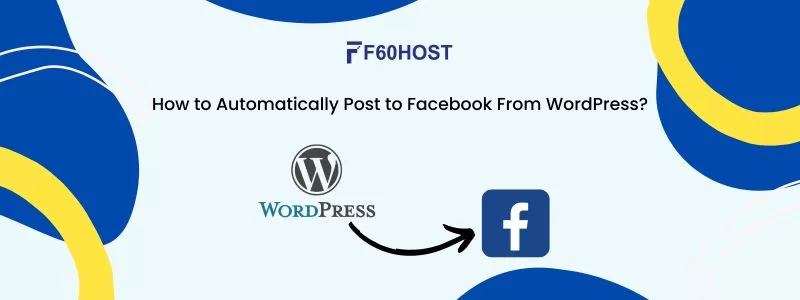
How to Post to Facebook from WordPress Automatically
You know how time-consuming it can be to develop content and then share it across many platforms if you operate a website and other social profiles. Thankfully, there are numerous internet tools accessible to make your job easier.
Because you won’t have to manually manage each social account, automatically publishing posts saves you time and work. With the use of WordPress social media tools, you can now consolidate, monitor, and post on all social media sites at the same time from a single dashboard.
Why Should You Share WordPress Posts on Facebook?
Sharing your WordPress blog article to Facebook automatically increases your website’s visibility and draws more visitors.
Facebook is one of the most popular social media sites in the world, with billions of users. As a result, by showing your site material on Facebook, you can reach a larger audience for free.
Furthermore, doing so provides content for your social media channels and keeps your user base up to speed on news, promotions, and other updates.
Automatically Share a WordPress Post on Facebook
We’ll utilise Jetpack to demonstrate how to automatically share a WordPress article to your Facebook profile. It’s an easy-to-use plugin that’s included with all of f60’s WordPress hosting services.
As a result, you can start utilizing it right away to publish your WordPress content on Facebook.
1. Activate Jetpack
WordPress plugins can be installed using a variety of techniques, including your f60 control panel (hPanel), an FTP client, or manually.
Jetpack may be activated by the simplest method using your h Panel. Simply follow these simple instructions:
- Go to the Hosting tab after logging in.
- Look for Jetpack under Plugins.
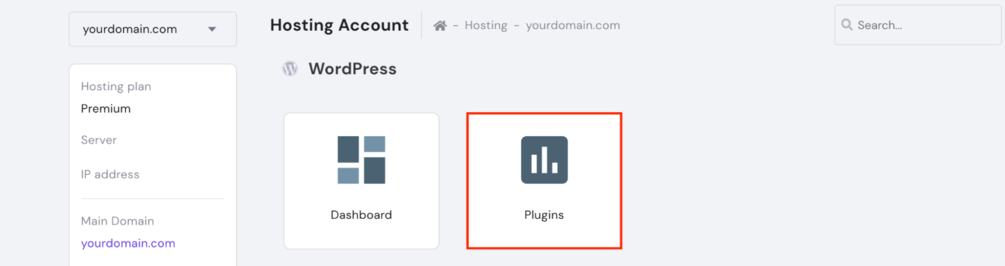
- Toggle the button to activate it. You will know it’s activated when you see the notification with a green checkmark.
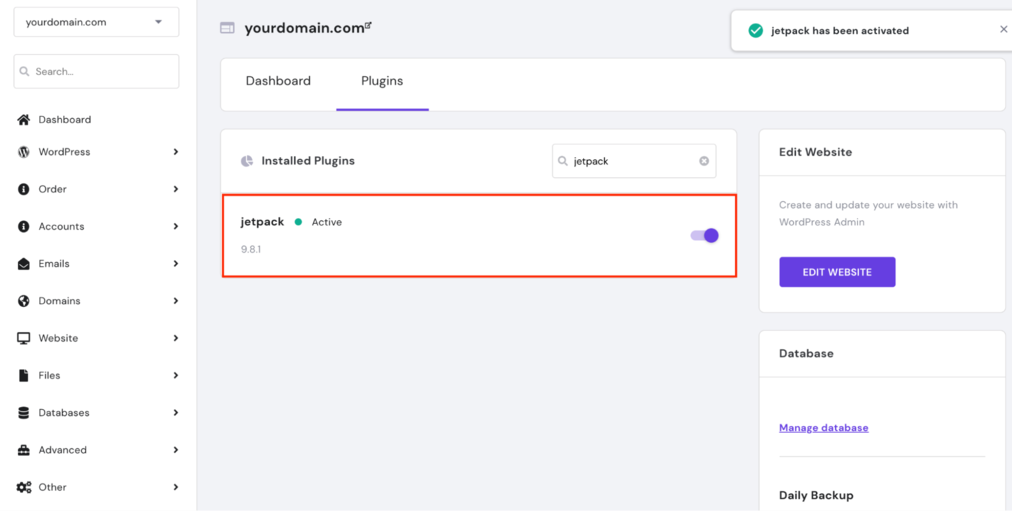
Another option is to manually install Jetpack on WordPress and activate it that way:
- Download the Jetpack plugin from the WordPress plugin directory.
- Upload the file to the Plugins area of your WordPress admin dashboards.
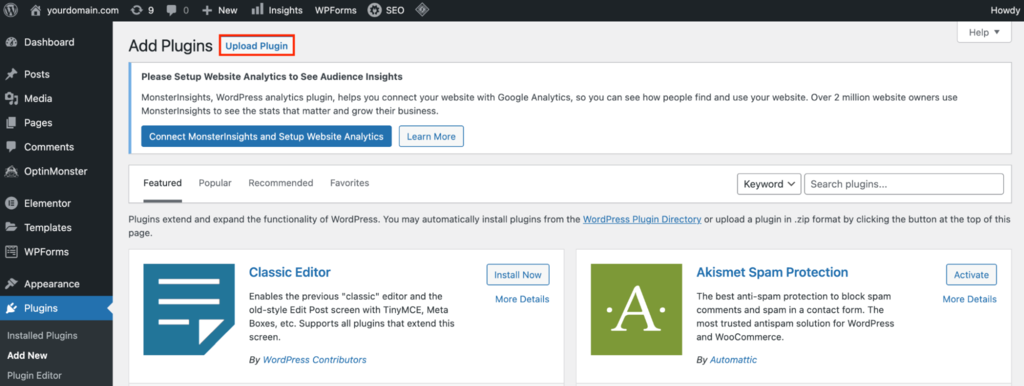
- Activate the plugin by clicking the “Activate” button.
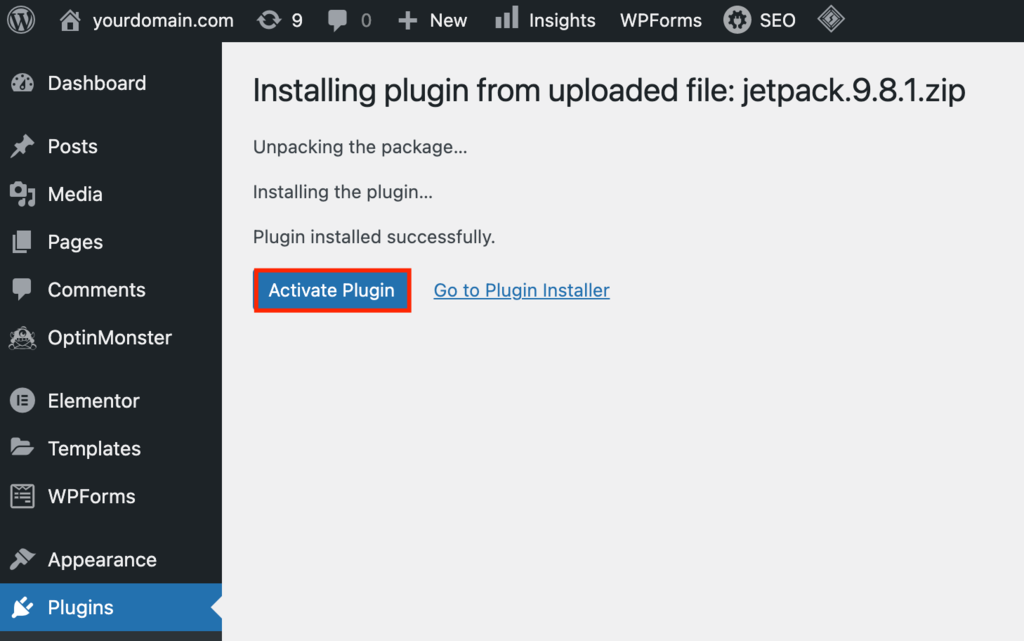
2. Make Automatic Sharing active.
It’s also important to update the settings on Jetpack’s admin panel to automatically post to your Facebook page or another social account.
Go to Sharing -> Publicize Connections to do so. Toggle the “Automatically share your posts to social networks” button.
Editing additional elements on Jetpack’s settings page, such as adding social sharing buttons, is also an excellent idea.
3. Make a Facebook connection
Remember that this WordPress plugin requires administrative permission to connect to your Facebook account. As a result, it is not possible for Facebook pages or accounts utilizing Facebook Business Manager to connect to it.
The procedure for connecting to Facebook is as follows:
- On Jetpack’s menu options, look for the Sharing tab.
- Connect your social network accounts under the section labeled “Publicize connections.”
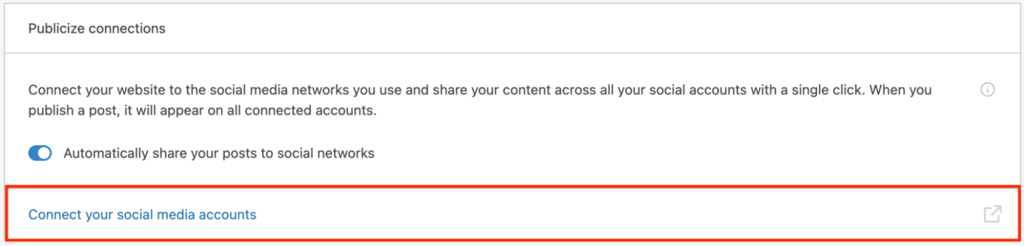
- A list of social media channels will appear. Next to Facebook, click the connect icon.
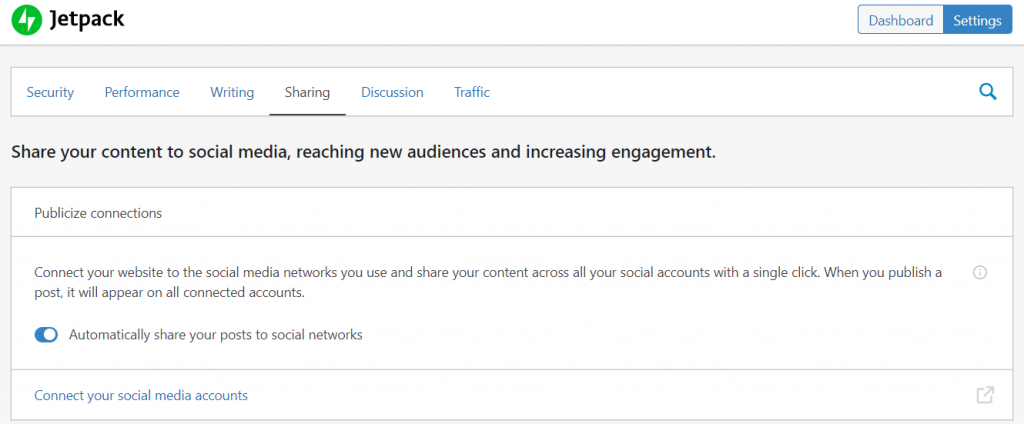
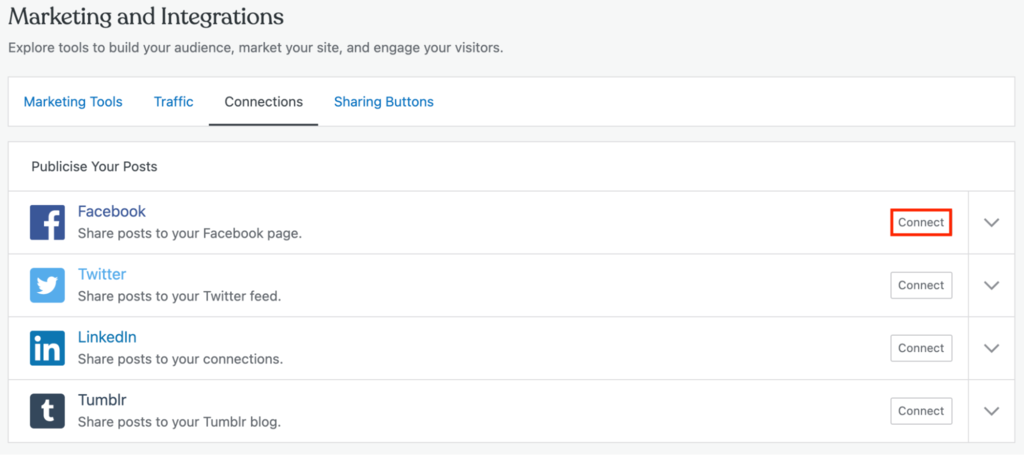
- Fill in your Facebook account information. Continue by pressing the Enter key.
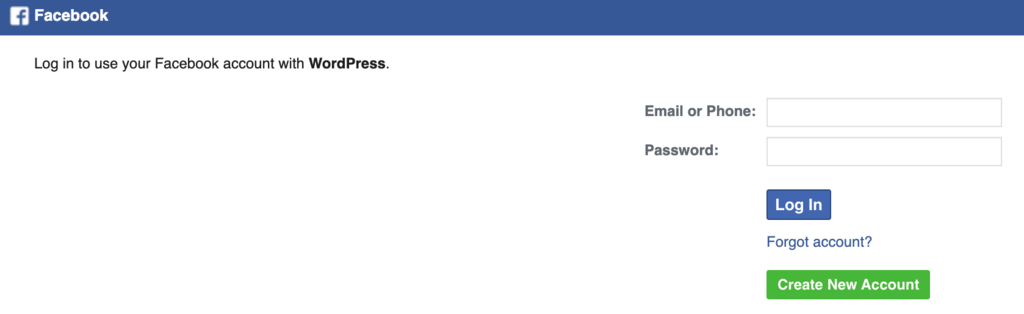
- Select the Facebook pages to which you want to connect.
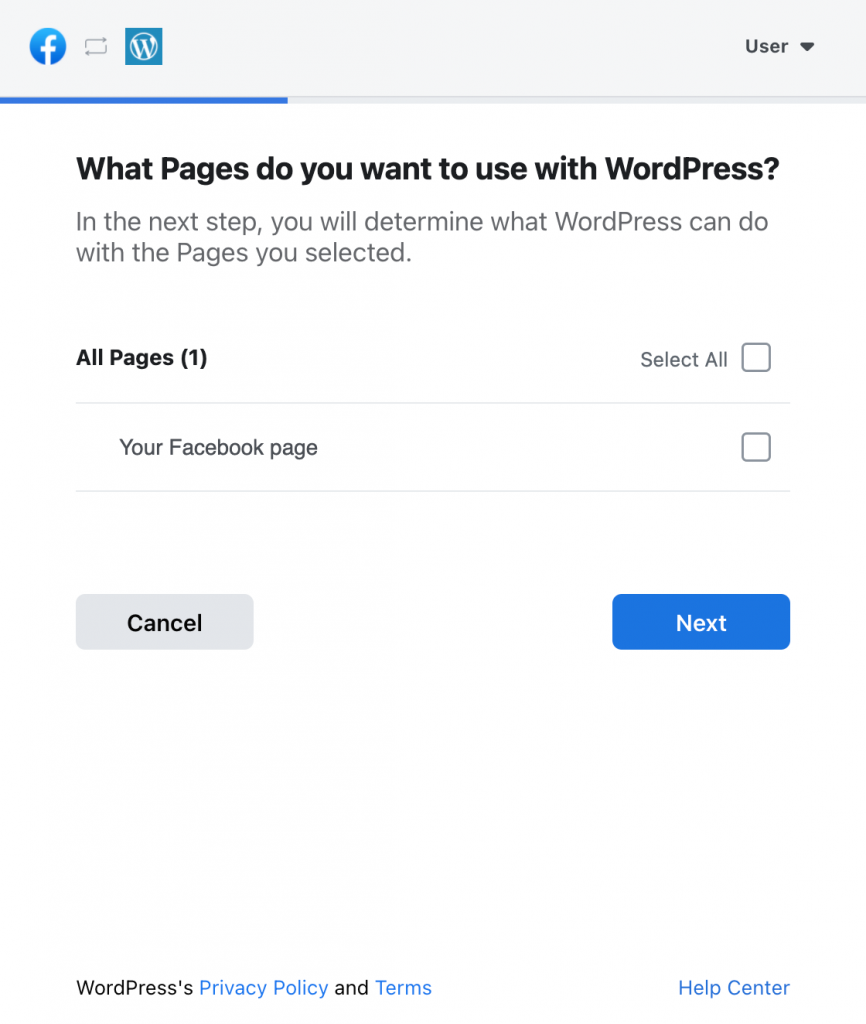
- Choose which permissions you wish to grant and then click Done.
- On the Sharing page of your Jetpack dashboard, you should notice your Facebook account.
4 Best Tools for Automatically Posting to Facebook
There is a lot of free and commercial software available to help you share your WordPress posts to Facebook automatically.
Others provide methods for linking your WordPress site to other social marketing services and platforms, while some specialize in connecting your WordPress site to your Facebook page.
Check out our top seven tools to choose the right one for you.
1. Jetpack
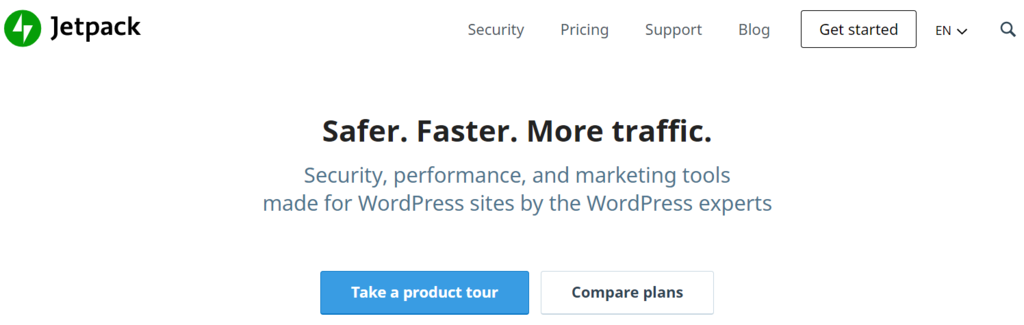
- 5 million+ downloads
- 4 out of 5 stars
- Site security is comprehensive, and the design is dynamic.
- Business entrepreneurs are the best candidates.
- Freemium is the price.
Jetpack is a security and social sharing plugin in one. Its built-in settings allow users to automatically upload various types of WordPress content to their Facebook accounts, such as blog entries, photographs, and videos.
Users can also share posts to WordPress from their Facebook or Instagram pages.
It has the following features:
- Site security is comprehensive. Scans for malware block spam, and defends against brute force assaults to protecting your website from internet threats. This WordPress plugin also keeps track of code changes and scans all web pages for vulnerabilities.
- Responsive design is a type of web design that adapts to the size of Jetpack and modifies the layout of your content automatically to ensure that it looks good on all platforms. This plugin now supports Google AMP, which enhances SEO and user experience by speeding up your website.
- Site backup in real-time. Keep a backup of your WordPress site’s theme, posts, and other content in case you need to switch web hosts or for security reasons.
- Third-party platforms are supported. Add extra applications to improve the site’s functioning, such as Mailchimp for email marketing, Google Analytics for data tracking, and Gravity Forms for email subscriptions.
Jetpack is a freemium plugin with a premium edition for customers looking for more security features. One-click site repair, video hosting, and daily security scanning are included in the $175/month plans.
It’s a fantastic WordPress plugin for entrepreneurs who require a platform with built-in security and marketing capabilities.
2. IFTTT
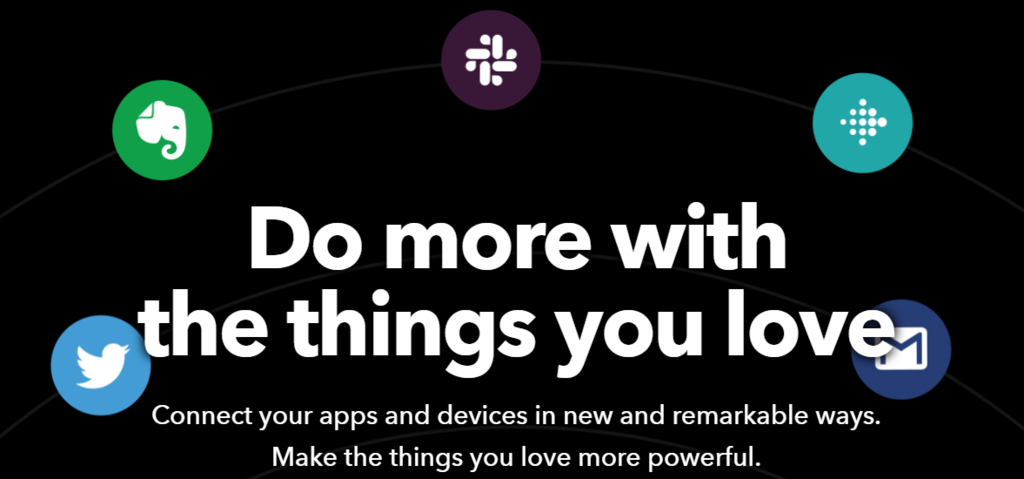
- Features to look for include compatibility with third-party software and customization choices.
- Business entrepreneurs are the best candidates.
- Freemium is the price.
If This Then That (IFTTT) allows you to integrate various apps to improve the functionality of your website. Connect your WordPress website to other services, such as Twitter and Dropbox, in addition to Facebook.
It has the following features:
- Compatible with a variety of third-party applications. Connect to Evernote and Telegram, or repost to your Instagram and Telegram accounts. IFTTT allows you to share the same information across several platforms with just one click.
- Customization opportunities abound. Adjust the parameters for each service you connect to IFTTT to include particular event triggers and actions. Allow IFTTT to automatically post the same content on your Facebook page when you submit an image on Instagram, for example.
The free version allows you to connect up to three apps, while the $3.40/month Pro version allows you to connect an unlimited number of apps.
For all of the apps they integrate, pro users can configure event triggers. Subscribers to the Pro package will also have access to customer service.
IFTTT is ideal for business owners that need a way to connect their WordPress site to other programmes.
3. Buffer
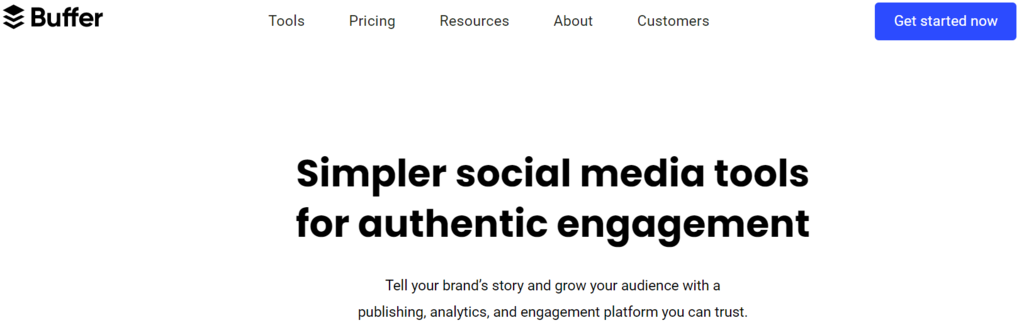
- Social media calendar, data analytics, and bespoke posts are all notable aspects.
- Small enterprises are the best fit.
- Freemium is the price.
Buffer allows you to schedule posts in advance and automatically post to Facebook and other social media networks. The WordPress to Buffer plugin, which is free, is required to connect its service to WordPress.
It has the following features:
- Calendar for social media. Using Buffer’s social media calendar, you can schedule posts and have them published automatically. Select the most appropriate time and data for posting on Facebook, Instagram, and Pinterest.
- Analytical data. Buffer summarizes content data for you to get a complete picture of how well your post is performing. Keep track of the sources of traffic, the number of page views, and the number of shares. Use this information to figure out the best days and times to post.
- Posts that are unique. Personalize your posts on each social media network. Buffer allows you to include videos and images in your blog articles.
- Management of one’s profile. Buffer helps you save time and work by linking your WordPress website to several social accounts and managing them all in one place.
4. WP2Social Auto Publish
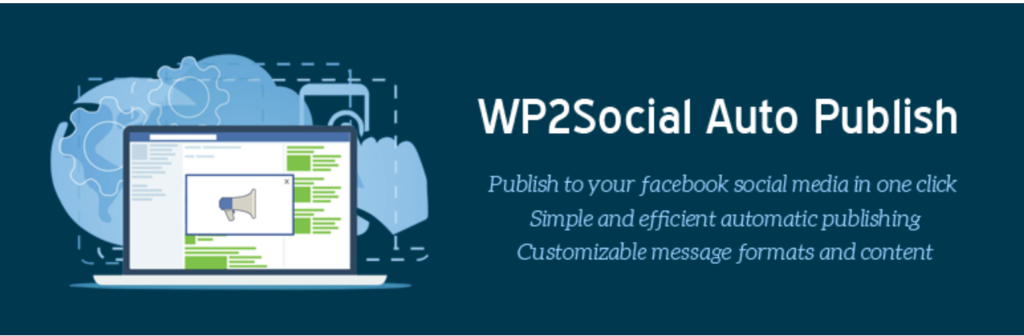
- 20,000+ downloads
- 5 out of 5
- Multiple posting options and configurable post elements are notable features.
- Beginners are the best candidates.
- Free of charge
WP2 Social Auto Publish allows you to post to your Facebook account automatically from your WordPress website, as well as filter and customise your postings.
It has the following features:
- There are a variety of ways to post. When repeating online information on your Facebook page, use photographs, personal remarks, or blog articles.
- Filtering after the fact Choose the WordPress page you wish to automatically post to Facebook. Create a filter based on a certain piece of information or a specific category.
- Elements of the post that can be customised. Optimise the article description, title, and permalinks to help search engines find your material.
The user interface of WP2 Social Auto Publish is simple and intuitive, making it ideal for novices. It also includes step-by-step instructions and other resources to assist you with the administration of this WordPress plugin.
Conclusion
We spoke about how to automatically publish your WordPress posts to Facebook in this article. We have included a list of the greatest tools so you can pick the one that’s right for you:
- IFTTT Buffer CoSchedule Jetpack IFTTT Buffer CoSchedule Social Media Auto Publish
- Blog2Social is a social media auto-posting and scheduling tool.
- WP2 Social Auto Publish is a WordPress plugin that automatically publishes content to social media sites
All of these WordPress plugins and services are simple to set up and use, with simple auto-publishing options. Use them to increase the number of people who visit your website and connect with them through your Facebook page.
Let us know if you’ve utilized any of these WordPress solutions to publish content to Facebook or if you have any other suggestions in the comments below.
