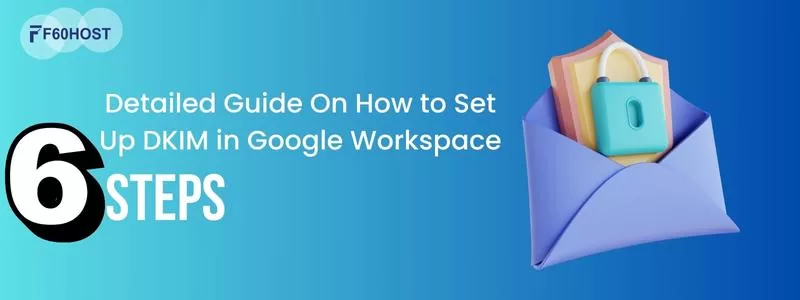How to Convert from Container to Column-based Layout in WordPress: A Step-by-Step Guide
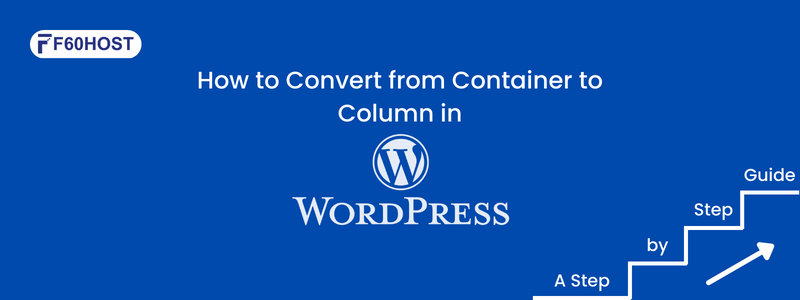
Are you tired of your WordPress website’s old container-based layout? Want to add a touch of sophistication and organization to your content? Well, it’s time to dive into the world of column-based layouts!
Imagine a layout that elegantly showcases your content in columns, creating a visually appealing and user-friendly experience. By making the switch to a column-based layout, you can enjoy benefits like improved readability, better content organization, and a modern, sleek appearance.
So, why settle for the conventional container-based layout when you can elevate your website with a column-based design? Embrace the change, unleash your creativity, and give your content the attention it deserves. Your readers will appreciate the improved readability and visually stunning experience columns bring to your WordPress site.
Differences between a Container-based layout and a Column-based layout
When it comes to designing your website, understanding the differences between a container-based layout and a column-based layout is essential. These layout styles offer distinct approaches to organizing and presenting your content. Let’s take a closer look at each of them.
Container-based layout
- fixed-width container, structured framework, straightforward and uniform display
- Limits creativity, feels constrained
- simple, information-focused websites
Column-based layout
- flexibility, visual appeal, multiple columns for dynamic designs
- Showcases various content types side by side
- content-rich, visually appealing sites
Unlike container-based layouts, where your content is confined within a fixed width, column-based layouts offer you the freedom to divide your content into multiple columns. This creates a harmonious flow and makes it easier for your readers to navigate your website without feeling overwhelmed.
Columns provide a versatile framework to present different types of content side by side. You can effortlessly display text, images, videos, and other elements in separate columns, creating a visually appealing hierarchy that captures your visitors’ attention. This layout flexibility is particularly useful for blogs, portfolios, and magazine-style websites where you want to showcase various content types simultaneously.
The great news is that converting to a column-based layout doesn’t mean starting from scratch. With the right tools like WordPress themes or page builders designed for columns, the transition can be smooth and hassle-free.
These tools offer intuitive drag-and-drop interfaces, allowing you to easily rearrange and resize columns according to your preferences.
When considering the switch, take a moment to evaluate your current layout and identify sections that could benefit from a column-based approach. Perhaps you have long paragraphs of text that would look better in narrower columns, or maybe your portfolio page could benefit from a grid-based column layout to showcase your work effectively.
Remember, the goal is to create a layout that not only looks aesthetically pleasing but also enhances the overall user experience. By embracing a column-based layout, you can create a more organized and engaging website that captivates your visitors and encourages them to explore further.
Popular WordPress themes and page builders that support Column-based layouts
When it comes to creating a visually stunning and functional website with column-based layouts, you’ll be glad to know that there are several popular WordPress themes and page builders available that can help you achieve your desired design. These tools provide intuitive interfaces and powerful features to make the process of implementing column-based layouts a breeze. Let’s take a look at some of the top choices:
Elementor
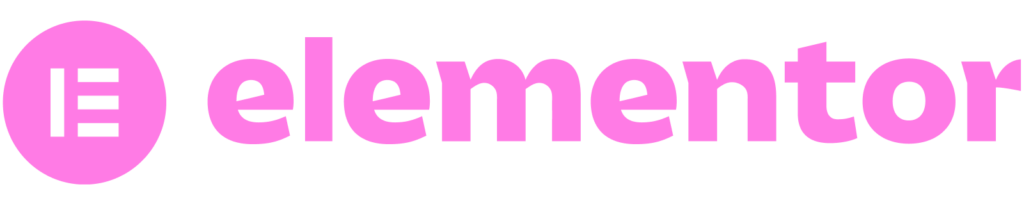
Elementor is a widely-used and feature-rich page builder that offers excellent support for column-based layouts. With its drag-and-drop functionality, you can effortlessly create and customize columns to showcase your content in a visually appealing manner. Elementor provides a range of pre-designed column templates and widgets to make your design process even more efficient.
Divi
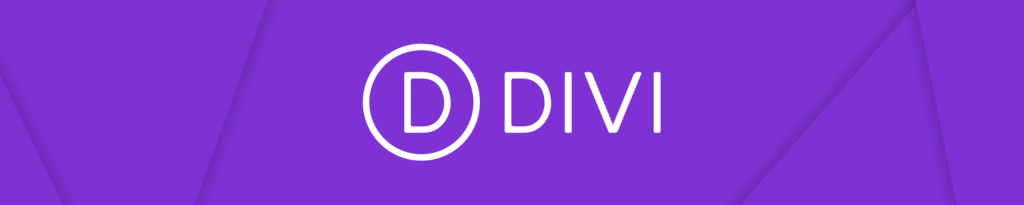
Divi is a versatile theme and page builder that empowers users to create stunning websites with ease. With its intuitive interface, you can easily create custom column-based layouts by simply dragging and dropping elements into your desired columns. Divi also offers a vast library of pre-designed templates and modules, making it a popular choice for those seeking flexibility and creative freedom.
Avada
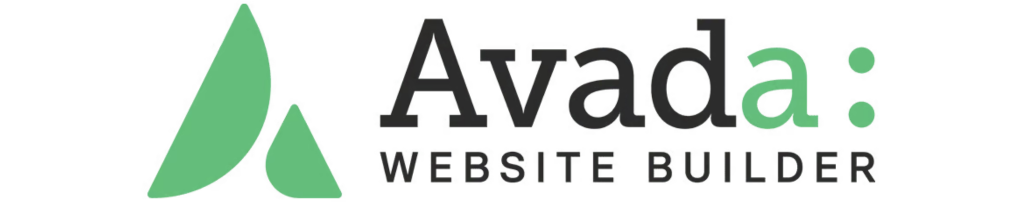
Avada is a multipurpose WordPress theme that comes bundled with the Fusion Builder, a powerful page builder that supports column-based layouts. It offers a wide array of customization options, allowing you to create unique column structures for your website. Avada’s extensive theme options and flexibility make it a popular choice for both beginners and advanced users.
Beaver Builder

Beaver Builder is a user-friendly page builder that provides seamless support for column-based layouts. With its intuitive interface and live editing feature, you can easily add columns and customize their widths, alignment, and content. Beaver Builder also offers a range of pre-designed templates and modules to streamline your design process.
GeneratePress
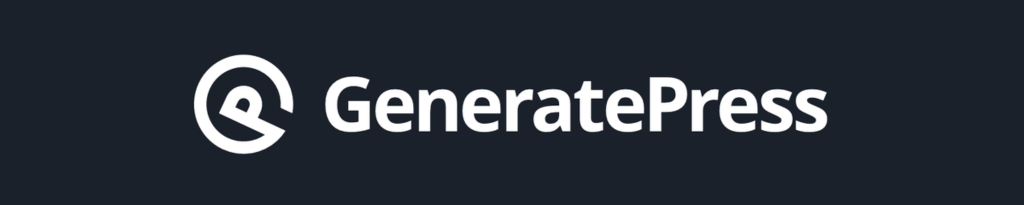
GeneratePress is a lightweight and highly customizable WordPress theme that works seamlessly with various page builders, including those supporting column-based layouts. Whether you choose Elementor, Divi, or others, GeneratePress ensures compatibility and provides a solid foundation for your website’s design.
These are just a few examples of the popular WordPress themes and page builders that offer excellent support for column-based layouts. Each of them brings unique features and advantages to the table, so it’s worth exploring their capabilities to find the perfect fit for your website.
With these powerful tools at your disposal, you can unleash your creativity and create captivating column-based layouts that make your content shine. So, dive in, experiment, and transform your website into a visually stunning masterpiece with the help of these popular WordPress themes and page builders.
Step-by-step Instructions for converting Container-based sections to Column-based sections
Are you ready to transform your container-based sections into sleek and dynamic column layouts? Follow these step-by-step instructions to make the conversion process smooth and hassle-free:
Assess your current layout: Take a moment to review your website and identify the container-based sections you want to convert into column-based layouts. Consider the content within those sections and how it could be organized more effectively using columns.
Choose a suitable page builder: To create column-based layouts, you’ll need a page builder that supports this feature. Popular options like Elementor, Divi, or Beaver Builder offer intuitive drag-and-drop interfaces specifically designed for column customization.
Install and activate your chosen page builder: If you haven’t already, install and activate the page builder plugin of your choice from the WordPress dashboard. Most page builders can be easily installed by navigating to “Plugins” > “Add New” and searching for the desired page builder.
Edit the container-based section: Open the page or post editor and locate the container-based section you want to convert. If you’re using a page builder, you’ll usually find an “Edit with [Page Builder Name]” button or a corresponding icon near the section.
Add a column element: Within the page builder’s interface, look for the column element or option to add columns. Drag and drop the column element into the container-based section you’re editing.
Adjust column settings: Once you’ve added the column element, you can typically adjust its width, alignment, and other settings. Some page builders offer pre-defined column layouts that you can choose from to simplify the process. Experiment with different configurations to achieve the desired look.
Transfer content to columns: Now it’s time to transfer your existing content from the container-based section into the newly created columns. Simply drag and drop the content elements, such as text blocks, images, or widgets, into the appropriate columns. You may need to resize or adjust the content to fit within the columns properly.
Customize and fine-tune: Take advantage of the page builder’s customization options to further enhance your column-based layout. You can adjust column spacing, add background colours or images, apply borders, or incorporate additional elements to make the design visually appealing.
Save and preview your changes: Once you’re satisfied with the new column-based layout, save your changes within the page builder interface. Then, preview your page or post to ensure that the columns display correctly across different devices and screen sizes.
Congratulations! You’ve successfully converted a container-based section to a column-based layout. Repeat these steps for any additional sections you want to transform. Remember to save your progress regularly and preview the changes to ensure everything looks as intended.
Regularly updating and refreshing website layouts to keep up with design trends
Converting from a container-based to a column-based layout in WordPress offers benefits such as enhanced visual appeal, improved readability, and better content organization.
Regularly updating and refreshing website layouts is essential to stay in tune with design trends, optimising user experience, ensuring mobile responsiveness, and building a strong brand image.
By embracing these changes and regularly updating your website designs, you can create a captivating online presence, enhance user experience, and stay ahead in the ever-evolving digital landscape, ultimately leaving a lasting impression on your visitors.
Want to know more? Write to Us and Then follow us at F60 Host