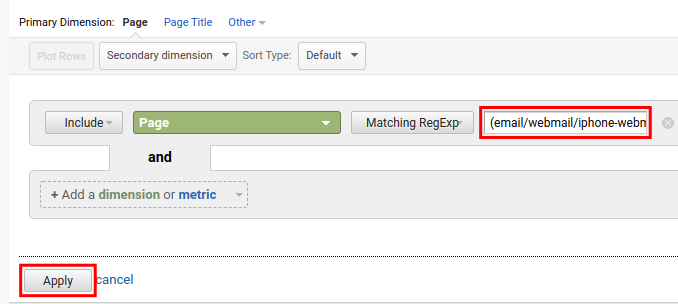How to Search for a List of URLs in Google Analytics
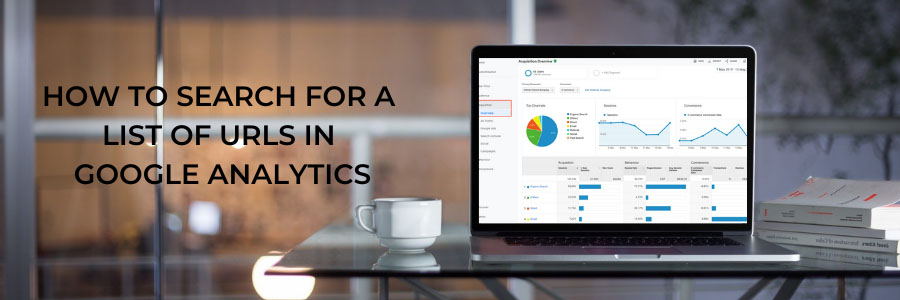
Searches for a List of URLs in Google Analytics
In this F60 Host post, we’ll show you how to use Google Analytics Advanced search to find a list of URLs. Many people will search for one page at a time when tracking web page performance in Google Analytics. However, comparing results is much easier when you can search for an entire list of URLs.
If you might want to track all articles written by a specific author, or traffic from all posts published in the previous month. You can then use this information to target your marketing campaigns better or track key performance indicators (KPIs).
You can easily add Google Analytics tracking with our WordPress Hosting services and start monitoring website traffic.
Prepare your List of URLs
Before we can search, we need to format the list of URLs in a specific way. This is due to the fact that we are using the Regular Expressions (regex) option in Google Analytics’ Advanced search tool. We recommend that you use a text editor like Notepad, Notepad++, or Sublime Text.
- Take your list of URLs and remove the base section. For example, start with this:
–https://f60host.com/support/how-to-schedule-a-google-meet/
https://f60host.com/support/how-to-generating-google-api-key/
https://f60host.com/support/how-to-change-the-primary-domain-in-cpanel/
Then Remove “https://www.f60host.com/” so it will just look like this:
support/how-to-schedule-a-google-meet/
support/how-to-generating-google-api-key/
support/how-to-change-the-primary-domain-in-cpanel/
- Put a pipe | between each URL and put them on the same line with no spaces like this:support/how-to-schedule-a-google-meet/|support/generating-google-api-keys/|support/how-to-change-the-primary-domain-in-cpanel/
- Now enclose the list in parenthesis () with no spaces, so it will look like this:
(support/how-to-schedule-a-google-meet/|support/generating-google-api-keys/|support/how-to-change-the-primary-domain-in-cpanel/)
- Save this list so we can use it in the next section.
Search for a List of URLs
In this example, we will look at total Pageviews in Google Analytics, but these techniques will apply to any indicator that has the Advanced search option.
- Login to Google Analytics.
- Click Behavior, Site Content, then All Pages.
- Select your date range.
- Click the Advanced search option.
- Use the following search options:
Include, Page, Matching Reg Exp - Put your list of URLs in the blank field then click the Apply button.
You will then see a list of results for the URLs included in your list.
You have now learned how to find a list of URLs in Google Analytics. This strategy can be used to start tracking the performance of groups of Pages or Posts.
What is your URL?
A URL (Universal Resource Locator) is a complete web address that is used to find a specific web page. While the domain is the name of the website, a URL will take you to any of its pages.
What is Google Analytics and how it works?
Google Analytics is a free web analytics tool provided by Google that allows you to analyse the traffic on your website.
Even though “web analytics” may appear to be a minor aspect of your digital presence, Google Analytics has far-reaching implications.
This is because, for the majority of businesses, your website functions as a hub for all of your digital traffic. If you are running any marketing activity, such as search ads or social media ads, your consumers will most likely visit your website at some point during their user journey.
Given that your website is the key hub of your digital presence, it is the greatest approach to provide you with a comprehensive perspective of the performance of all the initiatives you are doing to market your product/services online. Google Analytics is a free tool that can help you track the efficacy of your digital marketing efforts.
More information:
For more information about Google G Suite/Workspace domains, Server, Hosting, check out these F60 Host resources: