Google Analytics 4 / GA4 Event Tracking Step-by-Step Guide
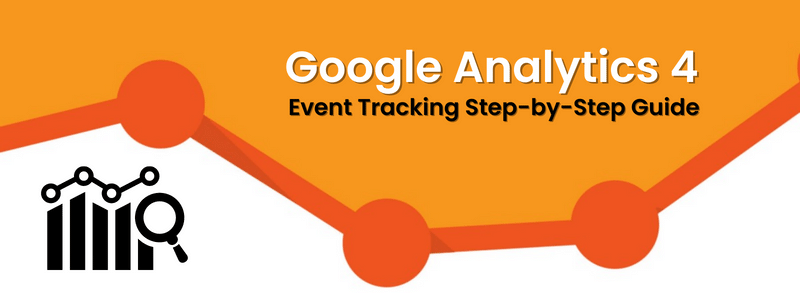
Let’s take a look at how to set up your Google Analytics 4 / GA4 Event Tracking. Our guide on how to get started with Google Analytics 4 covered the basics of moving to Google Analytics 4 and how to get started. While powerful, a basic GA4 solution might not be enough to handle all of your company’s web analytics requirements.
Event tracking can help with that by ensuring that your implementation monitors user behavior and information that is relevant to you.
Google Universal Analytics Event Tracking
There were several different hit types in the previous version of Google Analytics (“Universal Analytics”): pageview, event, social, e-commerce, and user timing. When these were recorded, processed, and stored by Universal Analytics servers, they did so in several formats. Event hits in particular were distinct from other hit types and had their own category, action, and name.
On the other side, Google Analytics 4 is very different. There is only one form of hit, and it is an event. A purchase made online might be recorded as an event. An event that can be recorded is a pageview. Social interactions are events that can be recorded. Almost everything in Google Analytics 4 is an event.
Google Analytics 4 / GA4 Event Tracking
GA4 is event-focused in that it analyzes a multitude of events right out of the box, which Google refers to as Enhanced Measurement. This implies that fundamental user behaviors like outbound link clicks, scrolls, file downloads, video engagement, and site searches are automatically tracked when you create a new GA4 property and data stream.
The automatically collected events aren’t as detailed as we’d like, and the built-in event monitoring in Enhanced Measurement isn’t likely to cover everything you need to track on your website. For instance, scroll tracking only activates when a user scrolls 90% vertically through a page and provides no additional information.
Custom GA4 Event Tracking
If you want to receive an event that isn’t listed among the automatically tracked events, Enhanced Measurement, or Recommended events, you can create custom events.
Custom events are configured quite similarly to suggested events. The only distinction is that you’ll have to think of names on your own.
For instance, any of the following names can be used for the event if you wish to track clicks on a call-to-action button: Any type of call-to-action, including CTA click and others.
Let’s take a look at an example of custom event monitoring where we wish to watch how many times a website’s menu links are clicked.
Create a New GA4 Event Tracking
Creating conversions in GA4 (formerly known as goals). Simply clicking the toggle next to an event in the Admin > Events list is sufficient. However, there is one issue. All of those events will be regarded as conversions if you toggle the event and mark it as such (from this point moving forward). But what if you only want some occurrences to be reported as conversions?
Example: When users sign up for a newsletter, they are sent to a “Thank you” page. Say the website’s address is https://mywebsite.com/thank-you-page/. Any pageview will turn into a conversion if the page view event is marked as such. How can I only count page visits that came from the “thank you” page?
Sending a specific event from Google Tag Manager/Gtag.js with a different name is one approach to accomplish this. Utilizing the GA4 interface’s Create Event feature is an additional choice.
With the help of this functionality, you can build a new event off of existing ones. Click Create Event on the Admin > Events page, and then click Create.
Type the custom event’s name here. You can give it whatever name you like. Ensure that the name is easily understandable. An excellent choice may be thank you page visit.
Let’s then go to the section on matching conditions. Here, we must inform GA4 about the type of event we are seeking. Then, as soon as that specific event is discovered, our thank you page visit must also be made.
Google Analytics 4 Recommended Events
You can monitor more features and behaviors and create more insightful statistics by including these events in your website or mobile app. These events are not broadcast automatically because they need more context in order to be useful.
GA4 Event Tracking properties for all
| Event | Trigger when |
|---|---|
| ad_impression | a user sees an ad impression, for the app only |
| earn_virtual_currency | a user earns virtual currency (coins, gems, tokens, etc.) |
| join_group | a user joins a group to measure the popularity of each group |
| login | a user logs in |
| purchase | a user completes a purchase |
| refund | a user receives a refund |
| search | a user searches your content |
| select_content | a user selects content |
| Share | a user shares content |
| sign_up | a user signs up to measure the popularity of each sign-up method |
| spend_virtual_currency | a user spends virtual currency (coins, gems, tokens, etc.) |
| tutorial_begin | a user begins a tutorial |
| tutorial_complete | a user completes a tutorial |
GA4 Event Tracking properties for online sales
Google recommends using these events to track sales on your website or app. In shopping, e-commerce, learning, real estate, and travel they are helpful.
| Event | Trigger when |
|---|---|
| add_payment_info | a user submits their payment information |
| add_shipping_info | a user submits their shipping information |
| add_to_cart | a user adds items to the cart |
| add_to_wishlist | a user adds items to a wishlist |
| begin_checkout | a user begins the checkout |
| generate_lead | a user submits a form or a request for information |
| purchase | a user completes a purchase |
| refund | a user receives a refund |
| remove_from_cart | a user removes items from a cart |
| select_item | a user selects an item from a list |
| select_promotion | a user selects a promotion |
| view_cart | a user views their cart |
| view_item | a user views an item |
| view_item_list | a user sees a list of items/offerings |
| view_promotion | a user sees a promotion |
GA4 Event Tracking Conclusion
You now have all the information you require regarding Google Analytics 4 Event Tracking. You now understand how to form interaction event functions as well as enhanced measurement events. To access reports to Google Analytics, you must first set up a tag for form submission and then a GA4 event tag.
