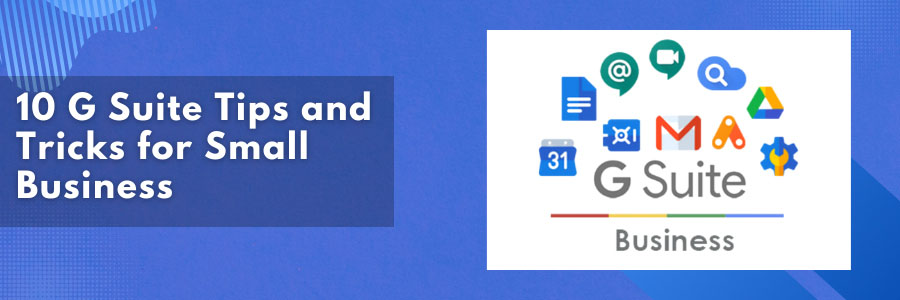10 G Suite Tips and Tricks for Small Business
What is G Suite?
G Suite is a popular cloud suite solution for many small businesses, with Gmail, in particular, proving to be one of the top email providers in a crowded sector, with over a dozen applications and four management tools. There are some of the Best G Suite tips and tricks that you should learn.
Workspace’s many features may make it difficult for users to get their heads around. There’s nothing to be afraid of because it’s so simple to use. To demonstrate this, we’ve compiled a collection of G Suite tips that will help you understand what it can do and why it’s one of the best Microsoft Office alternatives available.
10 Tips and Tricks of G Suite you should know
1. Customize your email address
As part of Google Workspace, businesses can give staff access to their own Gmail accounts. But to retain professionalism and ensure brand consistency, use Gmail’s option to customize all employee email addresses so that they reflect the company domain.
2. Send meeting invitations
The ability to send meeting invitations via Calendar is one example of Workplace’s seamless connection between applications. Simply press the create button, enter the appropriate dates and attendees, and watch as invitations are sent out instantly via Gmail.
3. Have your agenda sent to you
Reminder prompts will ensure you don’t miss a meeting, but if you want to get even more organized, go to your Calendar settings and opt to have your daily itinerary sent to you every morning.
4. Revise revisions
Google Docs allows up to ten people to modify a document at the same time, with up to 200 others viewing it. If you find that any of the more recent alterations aren’t quite right, version history makes it simple to revert to previous versions of the text. You may even give revisions names to make it easier to find them.
5. Hide your activity
The activity dashboard on Google Docs, Sheets, and Slides is a standard feature that tracks every user activity. If you’d prefer to limit this, you may do so under the tools section of the activity dashboard privacy settings. There are options to turn off your view history for a particular document or for every time you use Workspace, so you won’t show up in the activity dashboard.
6. Open Microsoft files
G Suite has the advantage of allowing users to work with Microsoft files even if they do not have Office installed. So, if someone sends you a Word document, simply store it in Google Drive, open it, and select “Save as Google Docs.”
7. Hide the guest list
For public events, you might wish to keep your guest list private so that only the admin can see invitation responses. Simply click edit event and untick “See guest list.”
8. Use confidential mode
If you’re transmitting sensitive information, Gmail provides a helpful feature that can help. Simply enable confidential mode in your Google Admin panel, and recipients of the email will be unable to forward, copy, print, or download the message.
9. Get a read receipt
When sending a time-sensitive email, knowing that your receiver has read it can be helpful. This is done by selecting “Request read receipt” from the more options button on the bottom right.
10. Saves time typing
You can save time when writing an email on Gmail by using Google’s Smart Compose and Smart Reply, which employ algorithms to suggest words and phrases. Typos will be reduced thanks to the built-in spelling and grammar check.
Summary
You and your employees will be able to read the productivity benefits of using Workspace to its maximum potential now that you do have 10 new G Suite tips and tricks under your sleeve.
More Information:
For more information about Google G Suite/Workspace domains, Server, Hosting, check out these F60 Host resources: