How To Set Up SPF On Google Workspace: Simple Guide
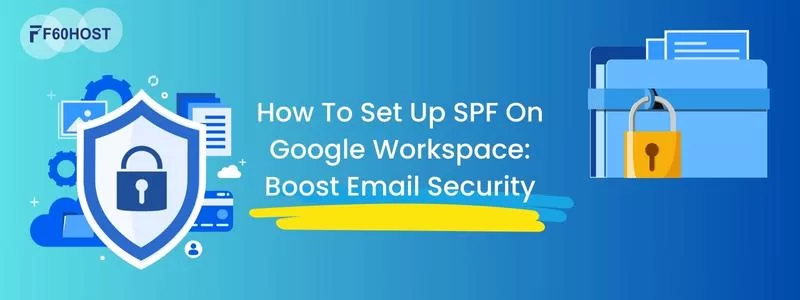
Setting up SPF (Sender Policy Framework) is essential to improve email deliverability and prevent email spoofing for your domain.
Here’s a simple step-by-step guide to help you set up SPF:
Step 1: Login to DNS Provider’s Control Panel
Log in to your domain registrar’s or DNS hosting provider’s control panel. This is where you’ll make changes to your DNS records.
Step 2: Go to DNS Settings
In your cpanel search for DNS Settings to Add ot Edit SPF Record
Step 3: Add or Edit SPF Record
- Look for a section to add or edit DNS records, often labeled “DNS Records,” “Add a Record,” or something similar.
- Select “TXT” or “Text” as the type of DNS record you want to add. SPF records are usually TXT records.
Step 4: Configure Your SPF Record
Enter these values on the page or form for your domain provider’s TXT records:
| Field name | Value to enter |
|---|---|
| Type | TXT |
| Host |
@ Note: If you’re adding a SPF record for a subdomain, enter the subdomain instead of @. |
| Value |
If you only send email from Google Workspace, enter this SPF record:
|
| TTL | 1 hour or 3600 seconds |
Step 5: SPF Propagation
DNS changes, including SPF records, may take some time to propagate across the internet. It can take a few hours to 48 hours for changes to take full effect. During this time, email servers will gradually recognize and enforce your SPF policy.
For More of the Latest Google Information And SEO Content, Follow Us On LinkedIn
