How To Add Google Analytics To WordPress
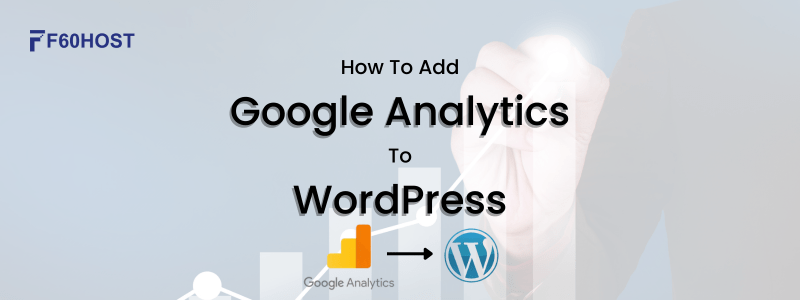
Are you ready to gain valuable insights into your website’s performance? Look no further than Google Analytics! In this quick and easy guide, we’ll walk you through the process of adding Google Analytics to your WordPress site, so you can track visitor statistics, understand user behaviour, and make informed decisions to enhance your online presence. Let’s get started!
Why Google Analytics?
If you’re wondering why you should use Google Analytics, let me fill you in on the incredible benefits. With this tool, you can gain deep insights into your website’s traffic, understand your audience’s demographics, identify your most popular content, and track conversions.
It’s like having a treasure trove of data at your fingertips, allowing you to make data-driven decisions and optimize your website for success. So, don’t miss out on the chance to supercharge your online presence with GA!
Creating a Google Analytics Account:
Let us guide you through the process of creating an account in just a few simple steps:
- Visit the Google Analytics website.
- Sign in using your existing Google account or create a new one.
- Once signed in, click on “Start for free” to begin the setup process.
- Fill in your account name, website name, and website URL.
- Choose the industry category that best represents your website.
- Review and accept the terms of service.
- Click on “Create” to generate your unique GA tracking ID.
- Congratulations! You now have a Google Analytics account ready to track your website’s performance.
Installing Google Analytics on WordPress(Manual Method):
Let’s walk through the step-by-step process of installing GA on WordPress using the manual method. Here’s how:
Step 1: Sign in to your WordPress dashboard and navigate to Appearance > Theme Editor.
Step 2: Locate the “header.php” file and click on it to open it for editing.
Step 3: Scroll through the code until you find the closing </head> tag.
Step 4: Open a new tab and sign in to your Google Analytics account.
Step 5: In Google Analytics, go to Admin > Tracking Info > Tracking Code.
Step 6: Copy the entire tracking code provided by Google Analytics.
Step 7: Return to the WordPress tab and paste the tracking code just above the </head> tag in the “header.php” file.
Step 8: Click the “Update File” button to save the changes.
Step 9: Congratulations! You have successfully added the GA tracking code to your WordPress site manually.
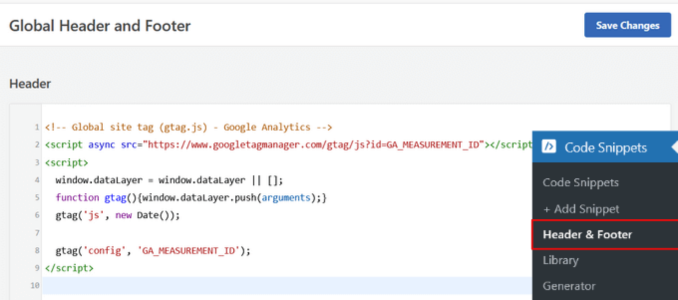
Installing Google Analytics on WordPress(Plugin Method):
Let’s dive into the step-by-step process of installing it using a plugin, so even beginners can follow along seamlessly. Here’s how:
Step 1: Sign in to your WordPress dashboard and go to “Plugins” > “Add New.”
Step 2: In the search bar, type “Google Analytics” and hit enter.
Step 3: Look for a reliable plugin like “MonsterInsights” or “Analytify” and click “Install Now.”
Step 4: Once the plugin is installed, click “Activate” to enable it.
Step 5: After activation, a new menu item for the plugin will appear in your WordPress dashboard. Click on it.
Step 6: Follow the on-screen instructions to connect your Google Analytics account to the plugin.
Step 7: Once connected, select the website you want to track and configure any additional settings if required.
Step 8: Save the changes, and you’re all set! The plugin will automatically add the necessary tracking code to your WordPress site.
The Advantages Of Using A Dedicated Plugin For Google Analytics Integration
When it comes to integrating GA into your WordPress site, using a dedicated plugin has some fantastic advantages. Let’s dive into them:
Ease of Use: Dedicated plugins simplify the entire integration process, making it beginner-friendly. You don’t need to worry about manually editing code or dealing with technical complexities.
Seamless Integration: Plugins seamlessly integrate GA into your WordPress site without requiring you to modify theme files or templates. It ensures a smooth and hassle-free experience.
Enhanced Functionality: Dedicated plugins often offer additional features and functionalities that extend the capabilities of GA. You can easily access and interpret data right from your WordPress dashboard.
Time-Saving: Using a plugin saves you time and effort. You can quickly set up and configure GA without the need for extensive coding knowledge or manual implementation.
Automatic Updates: Plugins usually receive regular updates, ensuring compatibility with the latest versions of WordPress and GA. You can stay up-to-date without any manual intervention.
User-Friendly Interface: Most plugins provide user-friendly interfaces that simplify the process of connecting your GA account, configuring settings, and accessing important data without leaving your WordPress dashboard.
Utilizing Google Analytics Features:
Brace yourself for some exciting insights:
Audience Reports: This feature allows you to understand your website’s visitors better. Discover their demographics, interests, location, and even the devices they use to access your site. By knowing your audience, you can tailor your content and marketing strategies to cater to their preferences.
Acquisition Insights: With this feature, you can delve into how users find your website. Explore which channels, such as organic search, social media, or referral links, drive the most traffic. Dive deeper into the effectiveness of your marketing campaigns and optimize your efforts accordingly.
Behaviour Tracking: This powerful feature reveals how users interact with your website. Analyze which pages they visit, how long they stay, and the paths they take through your site. Discover your most popular content and identify areas where visitors might be dropping off. With these insights, you can optimize your website’s structure and content to improve user engagement and conversion rates.
By leveraging these essential features of Google Analytics, you gain a comprehensive understanding of your website’s performance, audience behaviour, and the impact of your marketing efforts. Armed with this knowledge, you can make data-driven decisions to enhance your online presence and achieve your website’s goals. So, let’s dive into the world of analytics and unlock the power of data!
