Best way to Install WordPress on Your cPanel Account
Installing WordPress in cPanel Manually
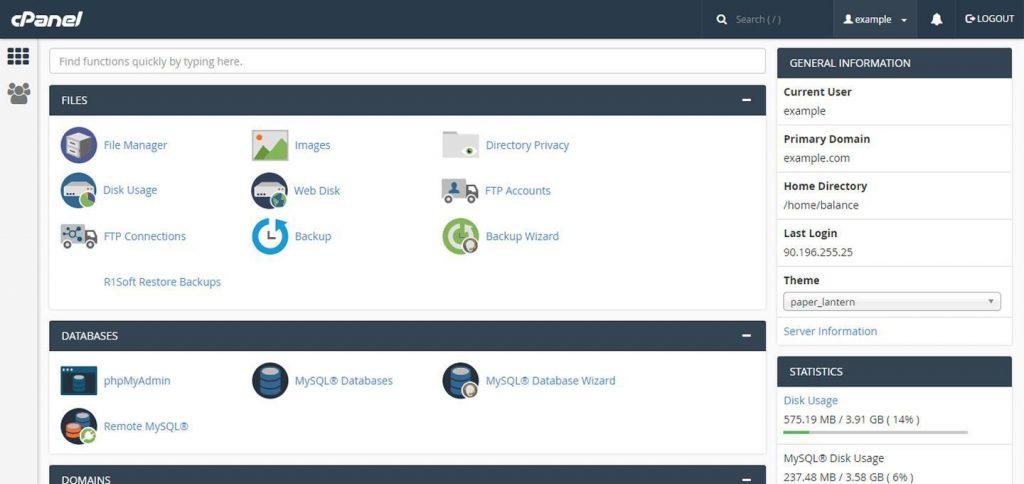
cPanel is a user-friendly interface that allows users to manage their web hosting accounts more easily. You can also install wordpress through cpanel just by following few steps.
If you’re a beginner who wants to build a website or start a WordPress blog, you should go with cPanel-based hosting.
cPanel is a web-based control panel that allows website owners to administer their WordPress sites. cPanel can be used to manage domain names, database connections, and email accounts, among other things. Furthermore, WordPress site owners can handle all of the above and other parts of their WordPress website without having any technical experience.
What is cPanel?
cPanel is an online Linux-based GUI by definition (graphical interface). It’s used to keep track of, administer, and develop their WordPress site.
You may also use cPanel to publish a whole website, manage domains, arrange your website’s data, and more.
Furthermore, cPanels aren’t simply for WordPress. There are various web hosting companies that offer their own cPanels to website owners.
The cPanel offered by various firms is typically made up of the same technology and performs the same functions as the cPanel described above. cPanel is also one of the most widely used control panels in the United States.
cPanels are usually included with a variety of web hosting plans. cPanels also has two interfaces. Both of them work together to give users more control and freedom over their websites.
The first is, of course, the “cPanel” itself, and the second is Web Host Manager, a server management interface (WHM). Both of these interfaces have been consolidated and are connected with server management tools.
How To Install WordPress On cPanel?
If your hosting provider does not offer WordPress installation, you can do this from the cPanel, using Softaculous. Here are the steps:
Please go through this following steps on how you can Install WordPress
- Head over to cPanel -> Home -> Software
- Select Softaculous Apps Installer.
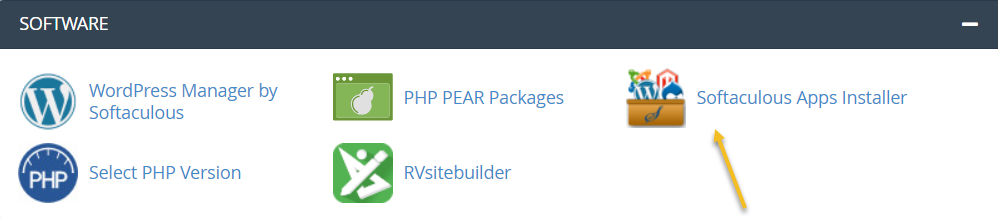
3. From the menu on the left, type “WordPress in the search bar.
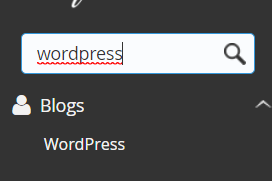
4. Select the WordPress icon that will show up.
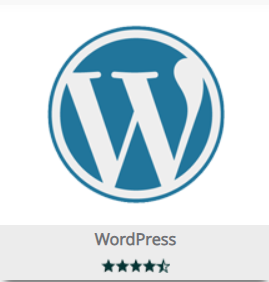
5. From the menu that appears, click on “Install”.
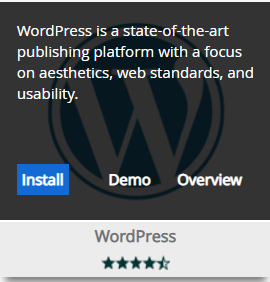
6. Next, you have the option to choose a quick install or a custom one. The forms that you will need to fill in will be different, depending on your choice.
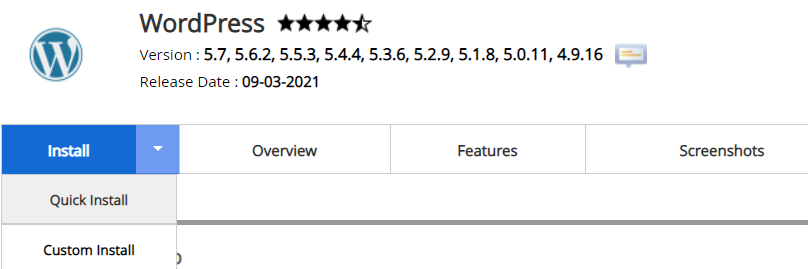
8. A form will show up, so fill it in. There are some pre-filled default values, you can leave them as they are if you want.
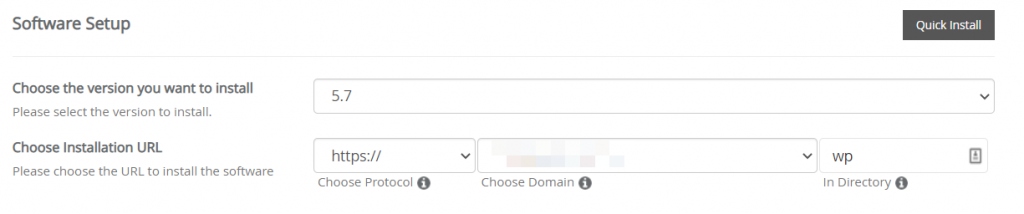
10. When the form is filled in, just hit “Install” at the bottom of it.
Conclusion
Cpanel is, in my opinion, the greatest option for managing shared and dedicated hosting platforms. It’s also worth noting that Cpanel is WordPress-friendly.
The platform is easy and intuitive, while still allowing you to modify and edit any aspect of your hosting platform.
It is easy to Install WordPress on cpanel if you follow proper steps because in our opinion cpanel is good for mangaing hosting platforms as mentioned above.
