3 Best WordPress Comments Plugins to Boost Engagement

When it comes to building an engaging and interactive WordPress website, comments play a vital role. They allow visitors to share their thoughts, ask questions, and connect with you and other readers. However, managing comments effectively can be challenging. That’s where WordPress comments plugins come in handy. In this article, we will explore three of the best WordPress comments plugins that will not only streamline comment moderation but also enhance user engagement on your website.
Remember, the key to success lies not only in choosing the right comments plugins but also in actively engaging with your audience. Respond promptly to comments, acknowledge feedback, and foster a welcoming environment that encourages meaningful conversations. With these three comments plugins by your side, you’re well-equipped to boost engagement and create a thriving community on your WordPress website.
1. Akismet: The Comment Guardian
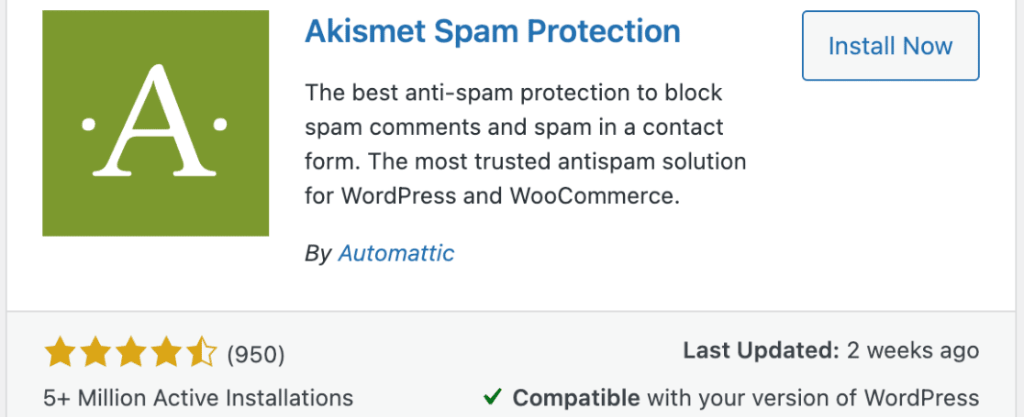
One of the most popular and widely used WordPress comments plugins is Akismet. Developed by Automattic, the creators of WordPress, Akismet is a powerful anti-spam tool that effectively filters out spam comments, ensuring your website remains clean and clutter-free.
Features:
- Advanced spam detection: Akismet uses an intelligent algorithm to analyze comments, detecting and blocking spam effectively.
- Automated moderation: With Akismet, you can automatically filter out spam comments without any manual intervention.
- Trusted by millions: Akismet has been battle-tested over the years, making it a reliable and trustworthy solution.
Why Choose Akismet?
By eliminating spam comments, Akismet saves you time and effort that would otherwise be spent manually moderating your comments section. It allows you to focus on engaging with genuine comments, fostering meaningful conversations with your readers.
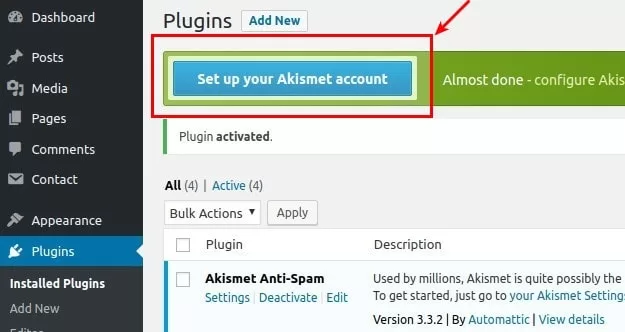
Installing Akismet Comments Plugins is a breeze. Follow these simple steps:
- In your WordPress dashboard, go to “Plugins” and click on “Add New.”
- Search for “Akismet” in the plugin search bar.
- Click on the “Install Now” button next to the Akismet plugin.
- After installation, click on “Activate” to activate the plugin.
Once Akismet is activated, you’ll need an API key to enable its spam-filtering capabilities. Here’s how to obtain one:
- Visit the Akismet website (akismet.com) and sign up for an account.
- Choose the plan that suits your needs (Akismet offers both free and premium plans).
- Complete the registration process and obtain your API key.
- Go to your WordPress dashboard and navigate to “Akismet > Settings.”
- Enter your API key in the designated field and save the changes.
That’s it! Akismet will now start filtering spam comments automatically, providing you with a clean comment section.
Get Started With Akismet Anti-Spam Plugin >>
2. Jetpack Comments: Enhancing Engagement
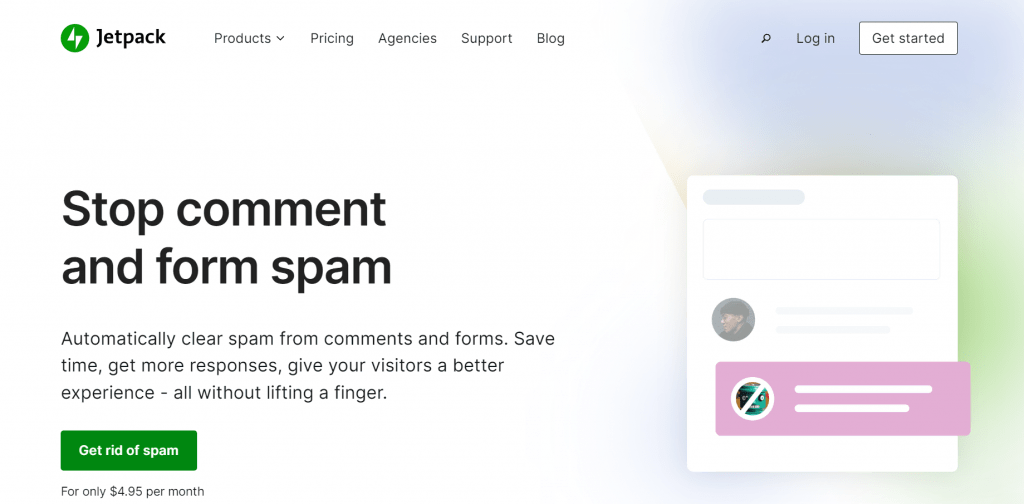
Jetpack Comments Plugins is another exceptional tool that offers a seamless commenting experience for your visitors. Developed by Automattic, this plugin comes bundled with several features designed to enhance user engagement and encourage discussion.
Features
- Social media integration: Jetpack Comments Plugins allow visitors to leave comments using their existing social media accounts, making it easier for them to participate in discussions.
- Real-time notifications: Visitors can subscribe to receive email notifications whenever someone replies to their comment, ensuring they stay engaged in the conversation.
- Threaded comments and likes: Jetpack Comments enables threaded discussions and allows readers to like and upvote comments, boosting engagement levels.
Why Choose Jetpack Comments?
Jetpack Comments not only simplifies the commenting process but also encourages visitors to actively participate in discussions. By leveraging social media integration and real-time notifications, this plugin enables a more interactive and engaging environment for your audience.
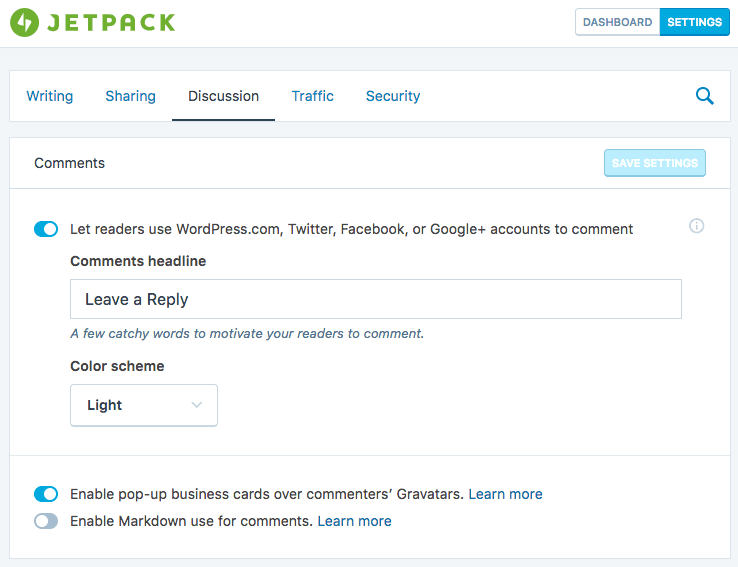
To install and set up Jetpack Comments, follow these steps:
- In your WordPress dashboard, go to “Plugins” and click on “Add New.”
- Search for “Jetpack” in the plugin search bar.
- Click on the “Install Now” button next to the Jetpack plugin.
- After installation, click on “Activate” to activate the plugin.
To enable Jetpack Comments Plugins and configure its settings:
- In your WordPress dashboard, go to “Jetpack > Settings.”
- Click on the “Discussion” tab.
- Scroll down and enable the “Enable Jetpack Comments” option.
- Customize the appearance and behaviour of the comment form as desired.
- Save the changes.
Jetpack Comments Plugins is now active on your website, providing your visitors with an enhanced commenting experience.
Get Started With JetPack Comments Plugin >>
3. Comment Moderation Role by WPBeginner: Empowering Your Moderators
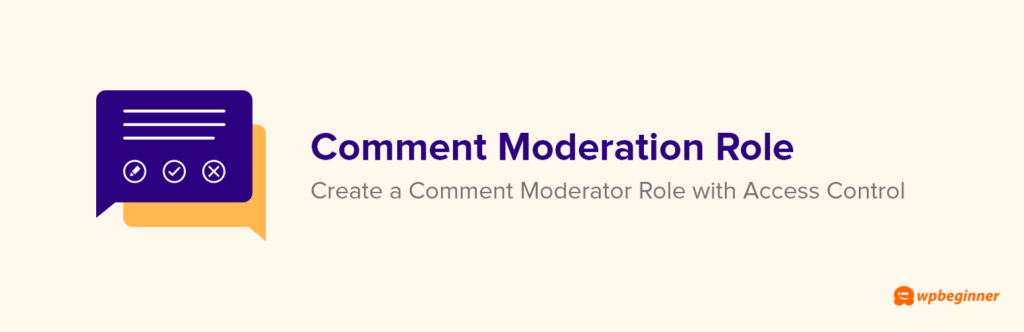
If you have a team of moderators or want to assign comment moderation responsibilities to specific individuals, the Comments Moderation plugin by WPBeginner is a fantastic option. It allows you to assign custom roles to your team members, giving them the ability to manage comments without providing full administrative access.
Features:
- Customizable moderation roles: You can define different moderation roles with specific permissions, ensuring a streamlined and organized approach to comment moderation.
- Comment approval workflow: The plugin offers a flexible comment approval system, allowing moderators to review and approve comments before they are published.
- Enhanced moderation controls: Comment Moderation Role provides additional moderation features, such as bulk comment actions, comment blacklist, and more.
Why Choose Comment Moderation Role by WPBeginner?
By empowering your team members with specific moderation roles, this plugin helps you maintain control over comment management while ensuring that your website remains free of spam and irrelevant content. It streamlines the workflow for comment moderation, making it easier for your team to handle the increasing volume of comments.
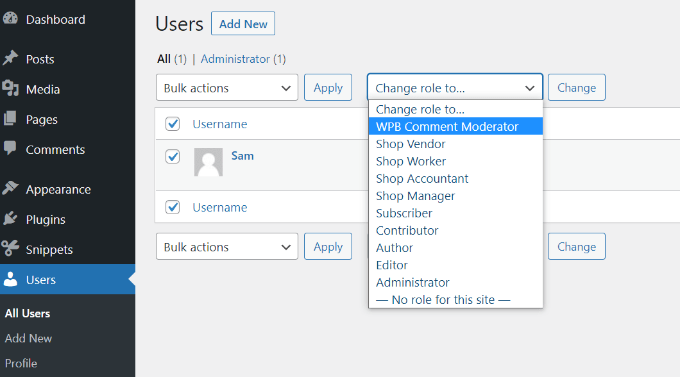
Here’s how you can install and utilize the Comment Moderation Role plugin:
- In your WordPress dashboard, go to “Plugins” and click on “Add New.”
- Search for “Comment Moderation Role” in the plugin search bar.
- Click on the “Install Now” button next to the Comment Moderation Role plugin.
- After installation, click on “Activate” to activate the plugin.
To set up custom moderation roles and assign permissions:
- In your WordPress dashboard, go to “Users > Comment Moderation Role.”
- Click on the “Add New Role” button to create a new moderation role.
- Define the desired capabilities and permissions for the role, such as moderating comments, approving comments, etc.
- Save the role.
To assign a moderation role to a team member:
- Go to “Users > All Users” in your WordPress dashboard.
- Edit the user profile of the team member you want to assign the moderation role to.
- Under the “Role” section, select the newly created moderation role.
- Save the changes.
Now, your team member will have the necessary permissions to handle comment moderation without full administrative access.
Get Started With Comment Moderation Plugin By WPBeginner >>
Conclusion
Creating an engaging WordPress website requires effective comment management, and these three comment plugins excel in boosting user engagement while simplifying the moderation process. Akismet keeps the spam at bay, Jetpack Comments encourages active participation, and the Comment Moderation Role by WPBeginner empowers your team to handle comment moderation efficiently. Incorporate these comments plugins into your website, and watch as your comment section becomes a vibrant hub of interaction and valuable discussions.
So, go ahead and install these comments plugins to streamline your comment moderation process, combat spam effectively, and empower your team members. Your readers will appreciate the seamless commenting experience and the opportunity to connect with you and other like-minded individuals.
Remember, your website’s success depends on creating a welcoming and interactive space for your audience. These three WordPress comments plugins are powerful tools that will help you achieve just that. So, go ahead, install them, and watch as your engagement levels soar, fostering a community that keeps coming back for more. If you have any questions or need further assistance along the way, our team is here to help at F60 Host.
Happy commenting and engaging!
