How To Set Up DMARC Records For Google Workspace (No More Spam)

Email security is of utmost importance for any business, with email spoofing and phishing attacks increasing every year. With that in mind, setting up DMARC Record for Google Workspace domain is vital in order to protect emails as well as the domain reputation. In this step-by-step guide we’ll walk through how DMARC can protect and authenticate emails within its system – helping keep emails safe!
Read How to Avoid your emails from being marked as spam- the 10 best tips to follow.
What is DMARC Records?
DMARC records are DNS entries which set out your domain’s DMARC policy and specify actions when emails fail authentication. Here is an outline of their key components:
Attributes used when setting your DMARC Record:
V is for “v=DMARC1”, so choose this value when setting your policy. Version of DMARC being used.
P is instructions that inform a receiving mail server what to do with messages that fail authentication are also provided here.
None: Bring in messages directly, without taking any special measures, to their intended recipient and log them daily for reporting purposes; reports will then be delivered by email using rua option of record.
Quarantine: Mark the messages as spam and send them directly into a recipient’s spam folder so they can review spam to detect legitimate messages.
Reject: Reject the message; this usually results in sending back an automated bounce message back to the sending server.
Rua: Email the domain’s email address in order to receive reports regarding DMARC activity on it.
Among your choices for setting policy are none (no action taken; recommended only for monitoring), quarantine (emails failing DMARC are placed into spam) or reject.
As an Example DMARC Record you might use: “css=v=DMARC1; P=none; Rua=mailto:your@gmail.com
DMARC For Google Workspace: 1. Prepare Your Domain
To get ready to implement DMARC successfully on Google Workspace domains, first ensure SPF and DKIM authentication systems have already been setup – these authentication measures serve to validate emails sent using this authentication protocol and help prevent abuse of it.
Read What is MX Records? Google Workspace Setup Made Easy To implement SPF and DKIM
DMARC For Google Workspace: 2. Adding Your DMARC Record
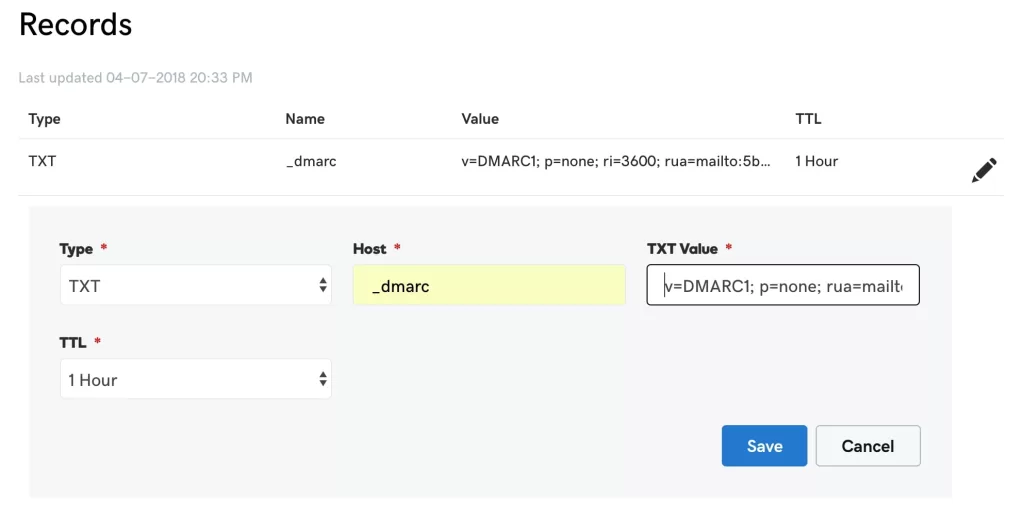
Now let’s add the DMARC record to our domain’s DNS settings:
Log into your domain hosting account (such as Google Domains). Navigating to its DNS Settings page, create a DNS TXT record with these details:
- Host/Name/Alias @ %U
- TTL (Time To Live): Set 3600 or use the default.
- Content/Value/Answer/Destination fields, paste your DMARC record, for instance as “v=DMARC1; p=none; rua=mailto:your@gmail.com.”
DMARC For Google Workspace: 3. Monitor DMARC Reports
Once your DMARC record has been activated, reports on authentication status for emails will start rolling in from DMARC. Keep an eye out for irregularities or issues within these reports so they don’t become neglected or ignored.
Implement a “None” Policy
If you are just getting started with DMARC, start off slowly by creating a policy with no immediate action taken against any reports generated by it. This mode allows for monitoring without taking immediate steps – ideal if this is your first time installing and setting up the service.
Gradually Implement Stricter Policies
As your confidence in DMARC reports increases, gradually implement stricter policies like quarantining or rejecting. Just ensure any adjustments are done carefully so as not to have unintended repercussions.
Does Google Workspace Offer DMARC Protection?
Yes, Google Workspace supports DMARC – an email authentication protocol with extensive security benefits – in its latest iteration.
How Can I Set DMARC For Google Workspace?
Setting up DMARC for Google Workspace involves several steps. Here is what they look like:
Before configuring SPF and DKIM on your domain, create a DMARC record with your desired policy (none, quarantine or reject). Add it to the DNS settings of the domain for added protection against spam emails. Monitor reports provided by DMARC reports in order to gauge email authentication.
How To Monitor DMARC Reports?
Once your RUA and RUF addresses are configured, regularly review where these reports arrive in your inbox.
Keep a keen eye on patterns and trends within the data, to verify whether legitimate email sources pass DMARC checks.
Consider employing DMARC reporting and analysis tools or services, like DMARCIAN and the Mimecast.
Does Google Mail Support DMARC?
Google Mail (Gmail) is equipped with DMARC protection in order to safeguard email communication.
What Does Google DMARC Support Include?
Google DMARC support comprises tools and features within Gmail that make it possible to set up and administer domain-wide DMARC policies, improving email security.
How Can I Set up DMARC?
To activate DMARC:
Create and add the appropriate DNS record with your policy specifications to activate it. As with other security tools, start off with “none” for monitoring purposes before gradually tightening security as required.
Is DMARC Free to Implement?
Technically, using DMARC as an email authentication protocol is free; however, implementation may require resources and expertise that incur costs.
How Can I Add DMARC To My Gmail Account?
Your Gmail account won’t require DMARC directly; rather, configure it as part of the domain settings:
Set Up SPF and DKIM Records on Your Domain (and Add The DMARC Record to its DNS Settings.).
How Many Domains Utilize DMARC (and How Can They Benefit?)
Adoption of DMARC to strengthen email security has become widespread, with numerous domains adopting it to prevent email fraud. While exact numbers vary and continue to increase as organizations realize its vital role in combating email scams.
Strengthen Email Security
Establishing DMARC for your Google Workspace domain is an integral component to strengthening email security. By taking these comprehensive steps, you can protect it from email spoofing and ensure optimal deliverability – while upholding its integrity! Start out with no policy in mind but monitor DMARC reports closely before gradually tightening security settings to keep emails secure and trusted – not only protecting emails themselves but also the reputation of your business!
For More of the Latest Google Information And SEO Content, Follow Us On LinkedIn
