How to Configure MX Records for G Suite in Cpanel
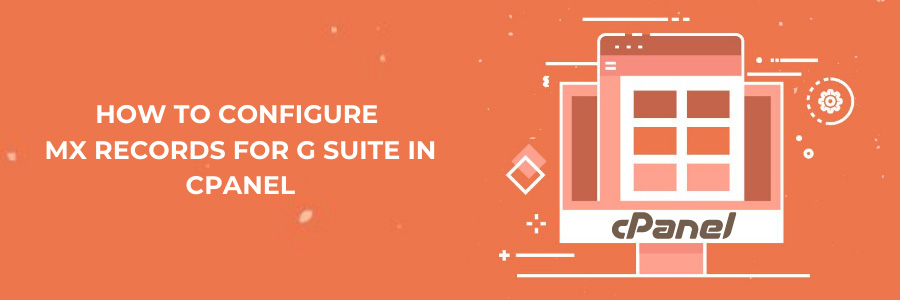
What is MX Records?
A mail exchanger record (MX record) identifies the mail server that accepts email messages on behalf of a domain name. In the Domain Name System, it is referred to as a resource record (DNS). Several MX records can be configured, typically pointing to an array of mail servers for load balancing and redundancy.
While using cPanel to host your domain, you can use Google Workspace for email. You’ll need to point your MX records in cPanel to Google’s Workspace mail servers for this.
In the cPanel admin dashboard, you can set up MX records for Google Workspace.
Steps to configure MX Records for G suite in Cpanel
Step 1 – Go to your Cpanel dashboard and login
Step 2 – In the Domain Section, go to Editor.
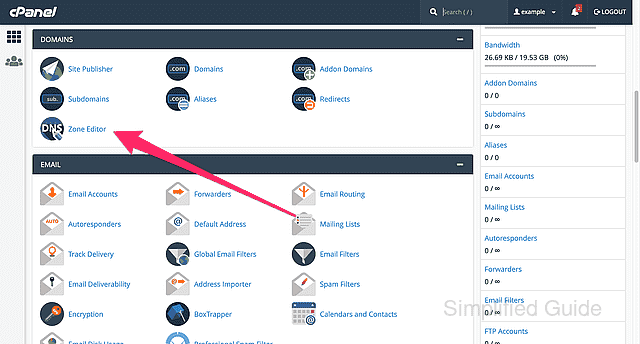
Step 3 – For the domain, you want to set up, click the MX Record link.
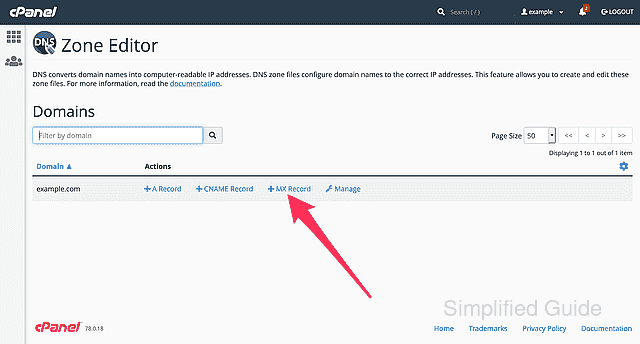
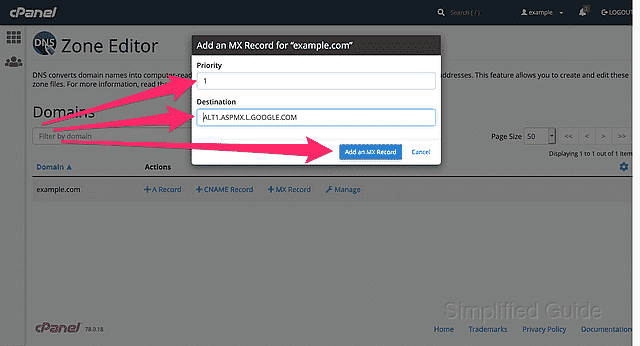
Step 5 – Carry on with the rest of the entries in the same manner.
Step 6 – Delete any MX record entries that were previously configured. (optional if you’ve set up other MX entries for the domain already)
- Click on Manage Icon
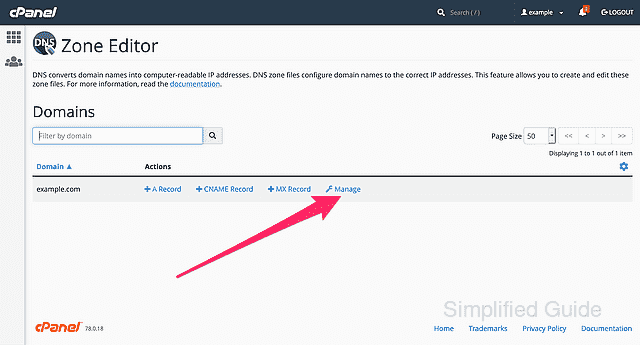
- Click the Delete button next to any MX entries that do not belong to Google.
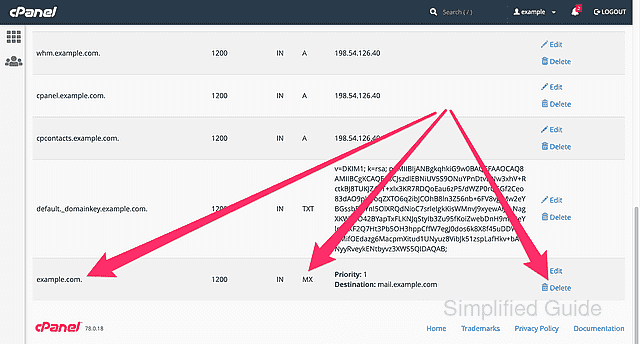
- Click on the Continue button to confirm the deletion.
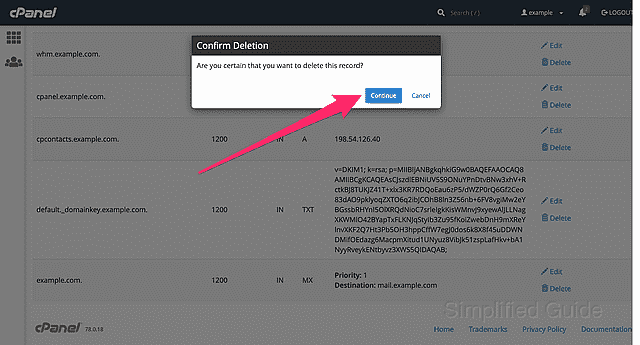
- Carry on with the steps for the remaining MX entries.
