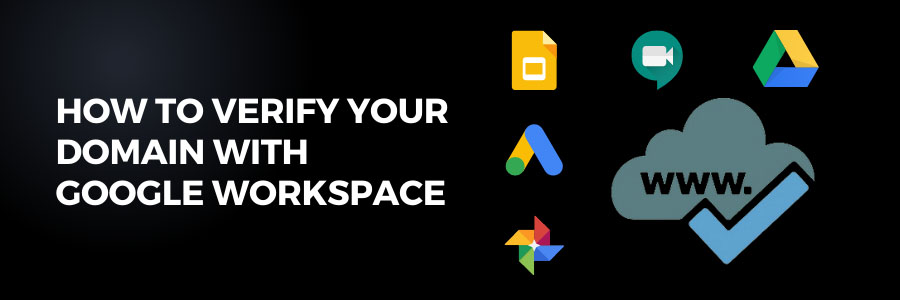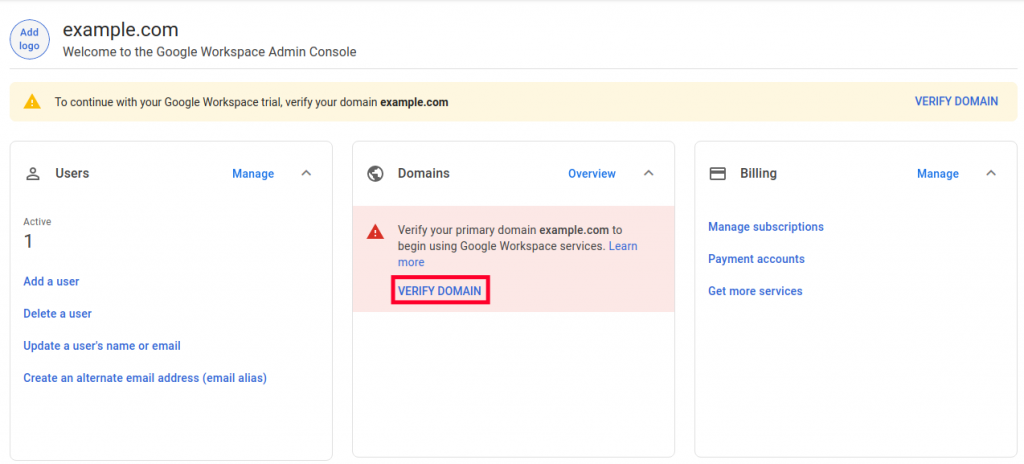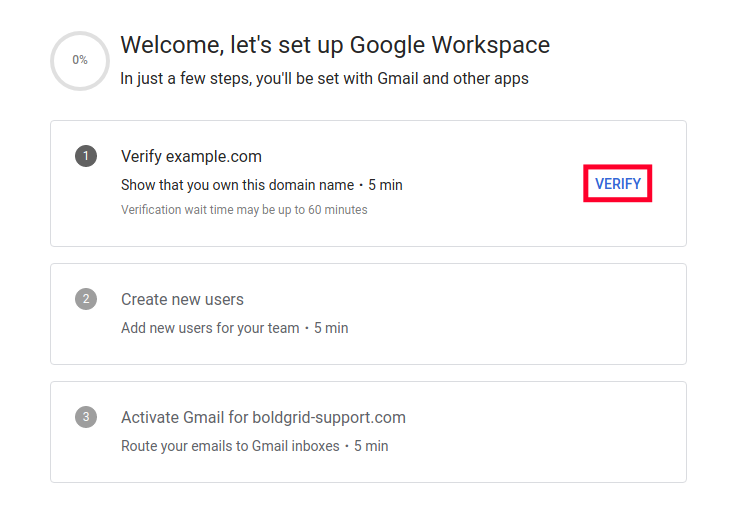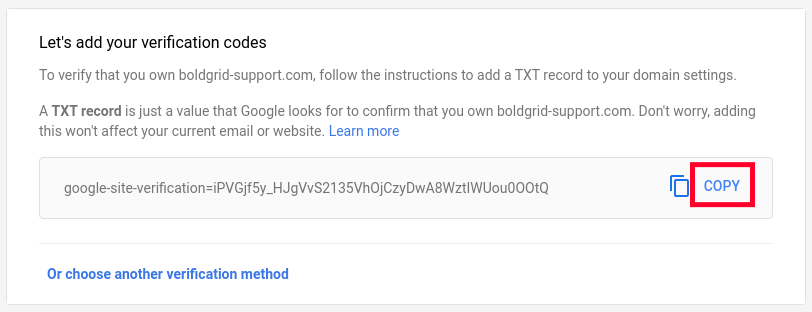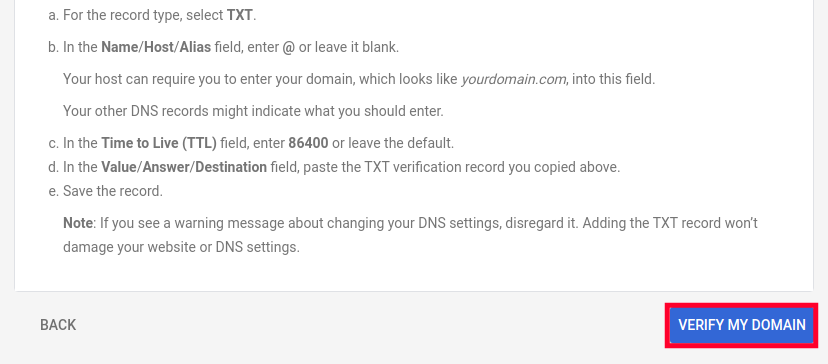How to Verify Your Domain With Google Workspace
What is Google Workspace?
Google Workspace (formerly G Suite) is a Software-as-a-Service (SaaS) product developed by Google that combines all of its cloud-based collaboration and productivity tools for businesses, institutes, and nonprofits. It is a monthly subscription platform that comes in three varieties: Basic, Business, and Enterprise.
There are three Google Workspace pricing packages:
- Basic priced at $6 per user per month
- Business priced at $12 per user per month (it’s the best value package)
- Enterprise priced at $25 per user per month
You must first own a verified domain in order to sign up for Google Workspace and begin using its services. This ensures that your domain name is not being used for Google services without your permission. It’s worth noting that if you purchased your domain name from a Google partner before signing up for Google Workspace, it’s already verified.
Why is Domain Verification Important?
The main reason Google requires domain ownership verification is to prevent abuse of its services.
That is why Google requires you to verify your domain ownership before you can use your domain Google Workspace account.
If you verify your domain, Google and Bing’s tools will both scan your site for problems on a regular basis. They will notify you immediately if they discover malware, unwanted software, or phishing attacks. In terms of malware, they can tell you whether you have a server, SQL, code, or error template infection.
Google provides you with a TXT verification record to add to the DNS records of your domain host. When Google detects the existence of the record, your domain ownership is confirmed. The verification record has no bearing on your website or email.
This tutorial will walk you through how to use a TXT record to verify your domain with Google so that you can complete the Google Workspace setup process.
How to Verify Your Domain With Google Workspace:
Step 1: To access the Google Workspace Admin Panel, go to https://admin.google.com.
Step 2: Under the Domains section, click the Verify Domain button.
Step 3: You’ll see a message that says “Welcome to the Admin Console.” Then, press the Next button.
Step 4: Select the Verify option.
Step 5: On the following page, click the Continue button.
Step 6: Your TXT record will then be listed. Select the Copy option. It might be useful to copy and paste this into a notepad or another text editor for later use.
Step 7: Scroll down and select the Go to F60 Host option. It should launch a new tab.
Step 8: Log in to AMP by clicking the Login button in the upper right corner.
Step 9: Click the DNS Zone Editor option under your hosting plan.
Step 10: Click the Manage button next to your domain name.
Step 11: Select the + Add Record option.
Step 12: Enter your domain name followed by a period in the top row. For example, www.example.com.
Step 13: Select TXT from the Type drop-down menu.
Step 14: Copy your Google Workspace TXT record and paste it into the Record section before clicking the Add Record button.
Step 15: Return to the Google Workspace tab, and then click the Verify My Domain button. It may take several minutes to complete the verification.
How long does it take to verify a domain in Google Workspace?
It takes roughly 10 minutes to add your Google Workspace verification record. Your domain host determines how long it takes for your verification record to become active. It may take up to an hour after your records are active for us to validate you added the record, although this normally happens quickly.
More information:
For more information about Google G Suite/Workspace domains, Server, Hosting check out these F60 Host resources: