How to transfer Domain from GoDaddy to F60 Host: Domain transfer
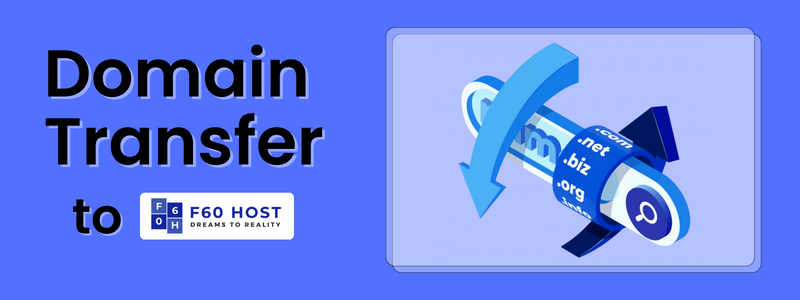
In this Domain transfer guide, we will show you how to transfer a domain from GoDaddy to F60 Host.
Considerations Before Transferring Your Domain From GoDaddy
- Before proceeding with the domain transfer, it is crucial to understand that when a domain name is moved, the name servers connected with your domain remain the same during the transfer from one registrar to the next. For example, if your domain name is currently utilizing GoDaddy’s default name servers, those name servers will be retained during the transfer, and you will not be able to alter them until the transfer is complete. This means that if you transferred to another web hosting company and your website was already migrated, be sure that your domain name is directed to the new provider’s name servers before performing a domain transfer. As previously stated, you will be unable to alter your name servers until the transfer is completed.
- Domain registration and web hosting are two distinct services. Your website will not be automatically migrated during the domain name transfer process. If you are an F60 Host customer and want to transfer your GoDaddy website, please submit a migration request through your client area. Our migration specialists will migrate your existing websites and emails for free, seamlessly, and with no downtime.
- Your domain name will be renewed for another year if you transfer it. For example, if your domain is set to expire on January 1, 2025, once the transfer is complete, the new expiration date will be January 1, 2026.
- Check that the domain is in the ‘Active Period,’ not the ‘Redemption Grace Period’ or the ‘Pending Delete’ period.
How To Transfer A Domain From GoDaddy
Step 1: Log in to your GoDaddy Domain Control Center.
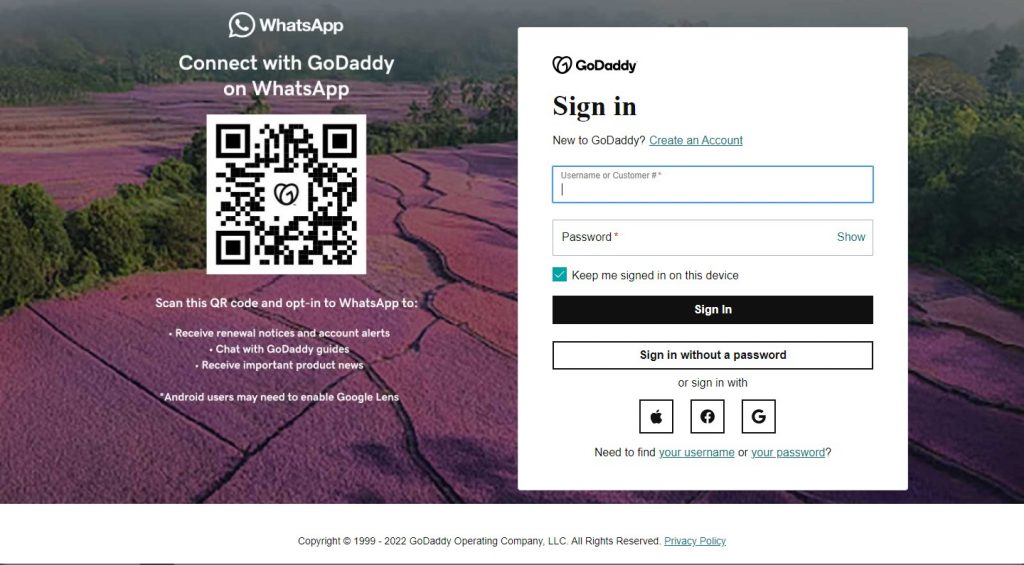
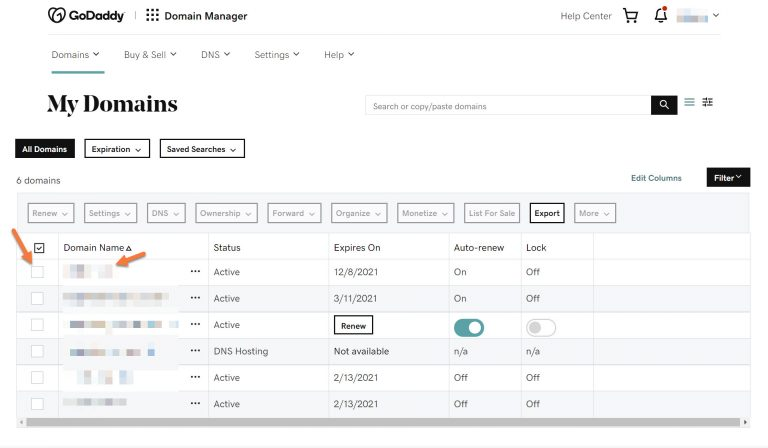
Step 3: Once the domain administration page has loaded, scroll down to the Additional Settings section and click “Transfer domain away from GoDaddy.”
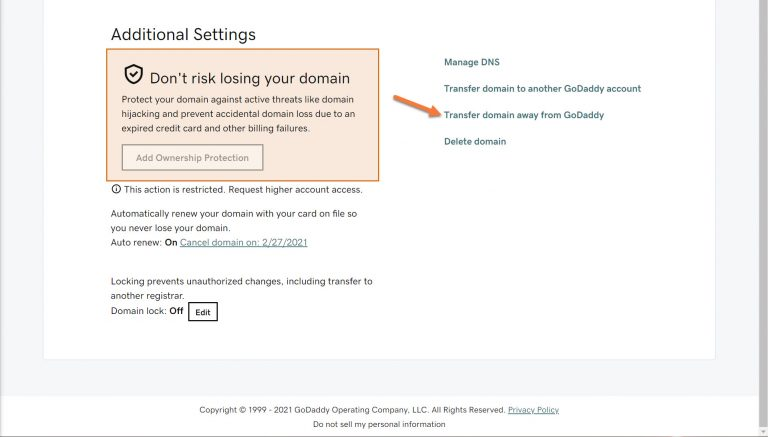
Step 4: Review the transfer checklist, then select Continue with the transfer.
Step 5: Select Click here to see Authorization Code.
Step 6: To copy your authorization code, select Copy to Clipboard. We will also send an email with your authentication code to the administrative email address associated with your domain name.
Step 7: Return to the Domains list to return to your list of domains, or Cancel the transfer to return to the Domain Settings page.
Why you should opt for F60 Host?
| 24/7 live technical support | Trusted domain registrar | Instant setup and easy control |
| Our live customer service team is available at all hours of the day and night. We’ve tried to make the domain name registration and search processes as simple as possible, but we all need a little assistance now and then. | As a domain registrar and web host, F60 Host services people all over the world. We have been approved as a domain registrar by the Internet Corporation for Assigned Names and Numbers (ICANN). | It’s time to have your domain registered and linked to your website. Fortunately, F60 Host will walk you through each stage with just a few mouse clicks. There are no technical prerequisites. |
How to Make a Domain Transfer Request to F60 Host
Follow the procedures to conduct the domain transfer once you have your EPP code and confirmed the domain is unlocked and privacy is disabled.
Domain Transfer
We’ll assume you’ve already unlocked the domain at its current registrar and have the authorization code (also known as an EPP key) from GoDaddy.
1) – Go to our Domain Transfer page and fill out the required text fields with the domain name you want to transfer to ChemiCloud and the domain Transfer Code (EPP) (your current domain registrar should provide this code).
2) – Click the “Add to Cart“ button
3) – To submit your domain transfer request, click the ‘Checkout’ button.
Click on the button to transfer your Domain
Transfer Now!We’ll assume you’ve already unlocked the domain at its current registrar and have the authorization code (also known as an EPP key) from GoDaddy.👇
1) – Go to our Domain Transfer page and fill out the required text fields with the domain name you want to transfer to ChemiCloud and the domain Transfer Code (EPP) (your current domain registrar should provide this code).
2) – Click the “Add to Cart“ button
3) – To submit your domain transfer request, click the ‘Checkout’ button.
That’s all! You understand how to transfer your domain from GoDaddy to F60 Host or to us. (However, we’re pretty good, lol.)
